Current iPhone Outlook sync options simply don’t work for business professionals using a PC. Apple ships iTunes and iCloud as two ways to sync Microsoft Outlook with iPhone and iPad. The problem is neither product supports sync of Outlook Categories.
Why are categories important on phones?
Business users who have hundreds of contact records, notes, and appointment details need a way to organize info for quick lookup. Organization is inherent in their PC Outlook database courtesy of the Color Categories feature. Each category has a name and color in Outlook. This offers quick sort and view options on the PC.
But what about the iPhone and iPad?
CompanionLink solves this problem by mapping Outlook Color Categories to iOS devices. This means business users can rely on color recognition to view data on their iPhone or iPad. They can sort and view the device’s contact list the same way they did on the PC. They can assign categories as they create new Notes or Tasks on the device. These new items will sync back to the correct Outlook Category on their PC.
CompanionLink supports Outlook Categories for Contacts, Calendar, Tasks, Notes, and Journal. Outlook calendar alarms, task alerts, and contact photos also sync to iPhone and iPad. Basically, you get everything iTunes and iCloud offers with support for additional Outlook data like Categories and Alarms. This is a perfect paid utility for business users who need to organize hundreds of Outlook records on their phone.
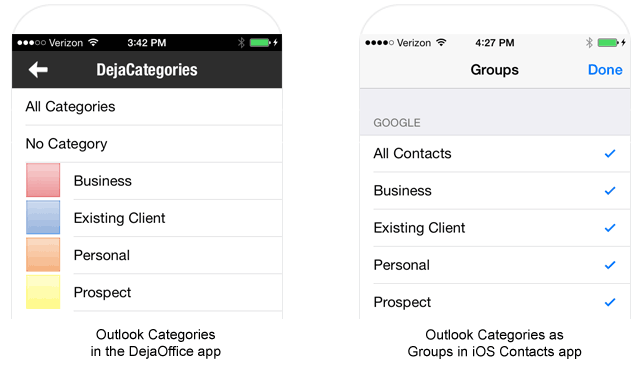
How Outlook Categories look on iPhone
You have two options to view Outlook categories on your iPhone: use our DejaOffice mobile app or use the phone’s Contacts app. There are pros/cons to each approach.
CompanionLink relies on our DejaOffice iPhone app to store Outlook data on the device. Our app is designed for a one-to-one map with Outlook fields, which is why we can handle more Outlook data than iPhone’s Contacts app.
If, however, you prefer to use iPhone’s Contact app, you have that option. Go to Settings > Sync > Sync to native iPhone Contacts. This will create and transfer DejaOffice Outlook Categories to the iPhone’s Contacts app as Groups. You can then use the Contacts app to view your rolodex by Group (which is Apple’s name for Category).
Click here for more information about Outlook iPhone sync.