Greetings, savvy readers! Are you ready to unlock the full potential of your PDFs and have a blast while doing it? Look no further, because we have just the solution for you! In this article, we’ll dive into the exciting world of using ChatGPT to summarize and interact with your PDF documents. Brace yourselves for a fun-filled adventure where productivity meets amusement.
By the end of this article, you’ll be equipped with all the knowledge you need to supercharge your PDF interactions. Also, bear in mind that you can edit your PDFs with handy websites like this example. Let’s get down to business!
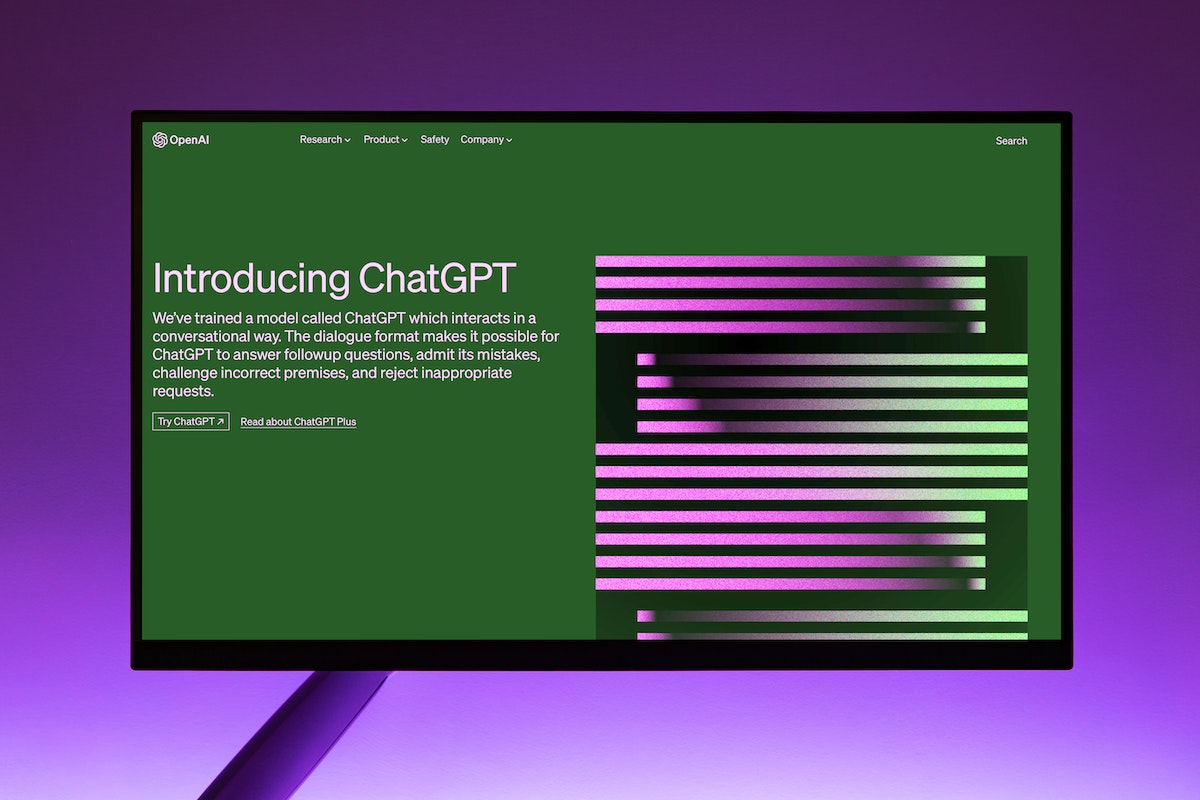
Step-by-Step Guide: Using ChatGPT to Summarize and Interact with Your PDFs
Prepare your PDF: To begin this journey, gather the PDFs you want to explore. Ensure they are saved on your device or accessible from a cloud storage service. Remember, the more organized your files are, the smoother your experience will be.
- Visit the ChatGPT platform: Head over to the ChatGPT platform provided by OpenAI. You can access it through your preferred web browser. Prepare yourself for an enchanting encounter with the power of language!
- Initiate the conversation: Once you’re on the ChatGPT platform, you’ll be greeted by a friendly text box eagerly awaiting your commands. Type in a simple message to initiate the conversation. For example, “Hello, I would like to summarize and interact with my PDFs, please.”
- Introduce your PDF: After establishing the connection, it’s time to introduce your PDF to ChatGPT. You can say something like, “I have a PDF I’d like you to help me with. Could you please guide me through it?”
- Upload your PDF: Depending on the platform, there will be different ways to upload your PDF. Follow the instructions provided, and once uploaded, let ChatGPT know by saying, “I have uploaded the PDF. What can you do with it?”
- Request a summary: This is where the magic happens! Ask ChatGPT to summarize the PDF for you. For example, “Could you please provide me with a concise summary of the key points in the document?”
- Engage in conversation: If there’s something specific you want to know or discuss about the PDF, ChatGPT is here to chat! Feel free to ask questions, seek clarifications, or explore further insights. Just type your query, and ChatGPT will do its best to assist you.
- Seek additional information: If the initial summary left you wanting more, don’t fret! Ask ChatGPT to provide more details on specific sections or topics within the PDF. For instance, “Could you tell me more about the methodology used in this study?”
- Explore interactive features: Engage in interactive conversations with ChatGPT about the content of the PDF. You can discuss opinions, analyze arguments, or brainstorm ideas. Treat it like a knowledgeable companion who’s ready to join you on this intellectual adventure.
- Save your session: If you want to revisit the conversation later or keep a record of your interactions, take advantage of any save or export options provided by the ChatGPT platform. This way, you can easily retrieve your PDF summaries and conversations for future reference.
To conclude, congratulations, dear readers, on completing this thrilling adventure through the world of using ChatGPT to summarize and interact with your PDFs. Armed with the knowledge from this article, you’re now equipped to embark on a journey of productivity and amusement like never before!