Outlook and Thunderbird are popular email clients used by individuals, professionals, and businesses for email communication. Thunderbird is an open-source email client that stores the mailbox data in MBOX files at a default location. In comparison, Outlook uses the OST and PST file formats to store the mailbox items.
Outlook does not support the MBOX format. Thus, to migrate emails from Thunderbird email client to Outlook, you must convert the Thunderbird MBOX files to PST format using an MBOX to PST converter software.

On the other hand, there are a few manual ways to migrate emails from Thunderbird to Outlook. However, they aren’t recommended when you need to migrate the entire mailbox from Thunderbird to Outlook due to their limitations.
Methods to Migrate Emails from Thunderbird to Outlook
We’ve discussed below the top three methods to migrate emails from Thunderbird to Outlook.
1. Use MBOX to PST Converter Software
An MBOX to PST converter software, such as Stellar Converter for MBOX, is the most reliable way to migrate emails from Thunderbird to Outlook with 100% consistency and without any risk of data loss.
It not only helps you migrate emails from Thunderbird to Outlook but also other bulk mail items, such as contacts, attachments, calendar, journals, notes, contacts, etc.
The steps are as follows:
• Download and install Stellar Converter for MBOX on your system where Thunderbird is installed. You may also install the software on ‘other’ system, but you will need to transfer the MBOX files from the default location to the system.
• After installation, launch the software and select Thunderbird from the options.
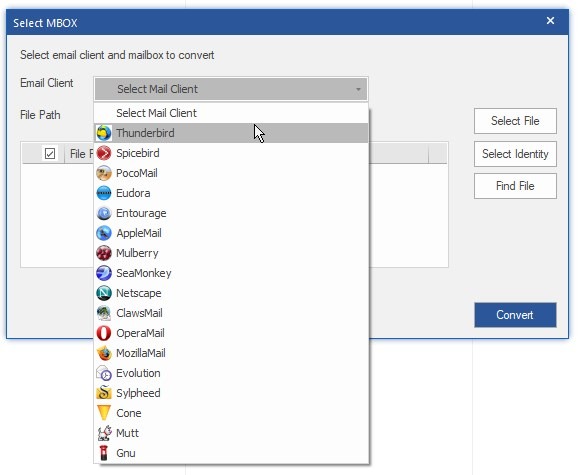
• Click on ‘Select Identity’ to choose the folder containing Thunderbird MBOX files. The default path is C:/Users/YourProfileName/%AppData%\Thunderbird\
Or you can select individual MBOX files using the ‘Select File’ button.
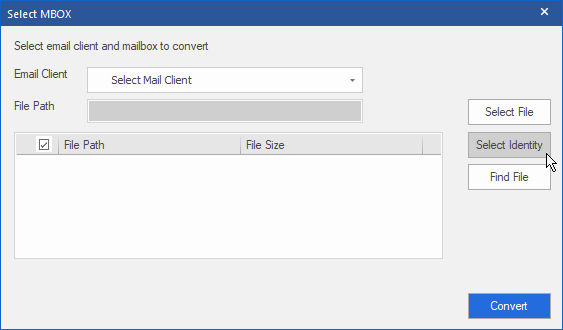
• After selecting the MBOX file or Identity folder, click ‘Convert.’
• After scan and conversion, the software displays a three-pane preview window. You can click on any email to see its preview and verify it before migrating it to Outlook. This also helps you filter out emails that aren’t required.
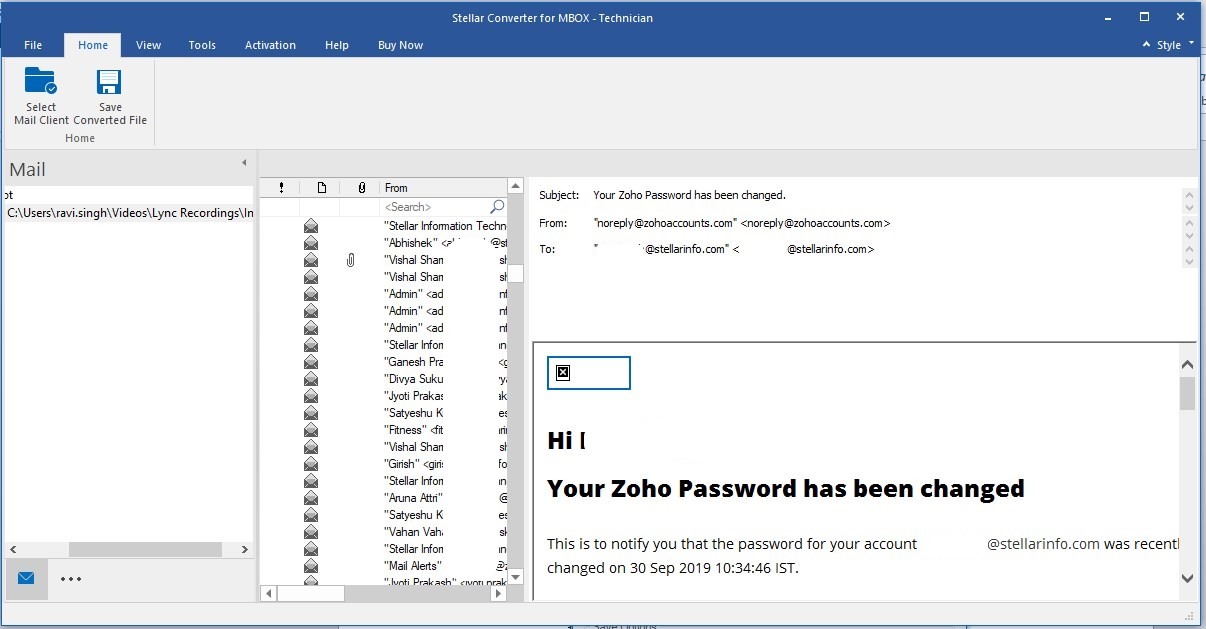
• Select the required emails you want to migrate from Thunderbird to Outlook and click the ‘Save Converted File’ button under the ‘Home’ menu.
• From the Save As options, choose New PST and click ‘Next.’
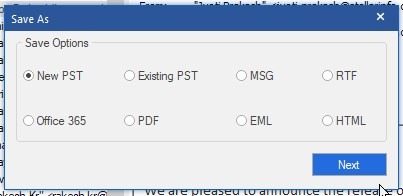
• Click ‘Browse’ to select a location where you want to save the converted Thunderbird MBOX emails in PST format and then click ‘Save.’
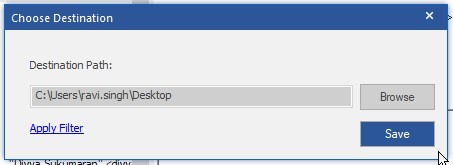
The software will save the Thunderbird emails in PST format. Now you can import the PST file into your Outlook profile via Outlook Import/Export Wizard in Windows or Mac and complete the email migration from Thunderbird to Outlook.
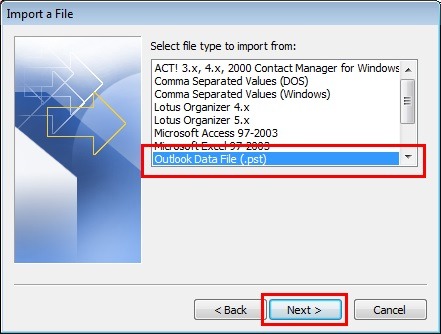
2. Drag and Drop Emails from Thunderbird to Outlook
Although this is one of the easiest methods to migrate emails from Thunderbird to Outlook, it requires more time and is only recommended when you need to transfer a few emails. The steps are as follows:
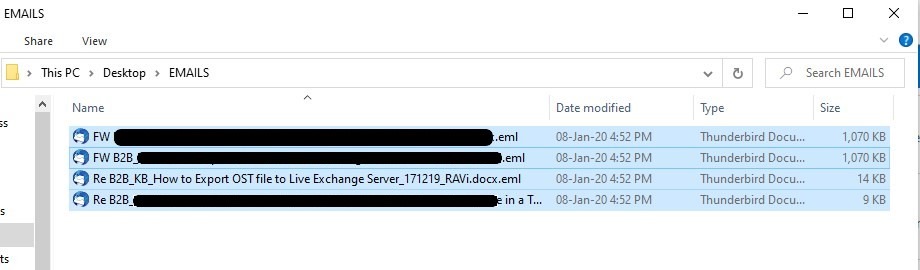
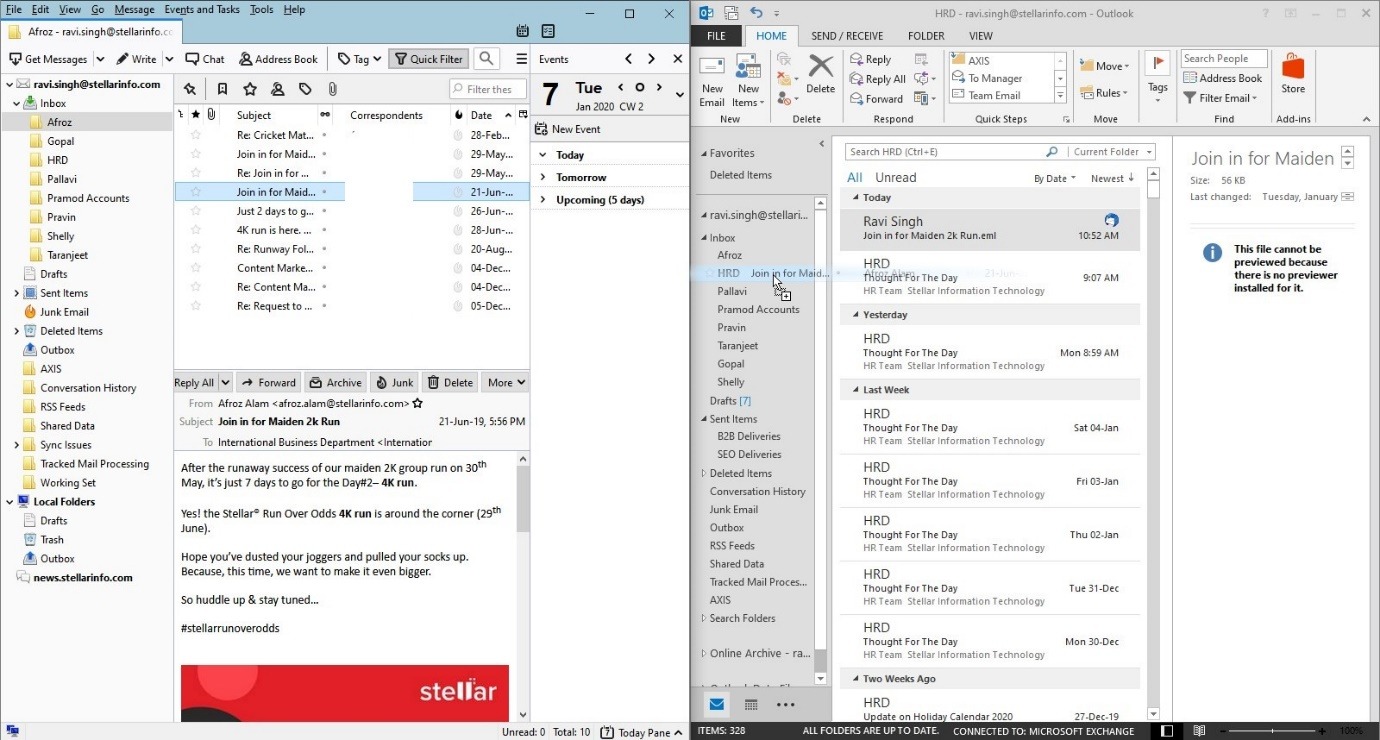
Limitations:
3. Migrate Thunderbird Emails to Outlook via Gmail (IMAP) Account
This method is recommended when you need to migrate multiple emails from Thunderbird to MS Outlook. However, you need to enable the IMAP settings in your Gmail account. The steps are as follows:
• Add a new Gmail account in Thunderbird and add the same Gmail account in MS Outlook.
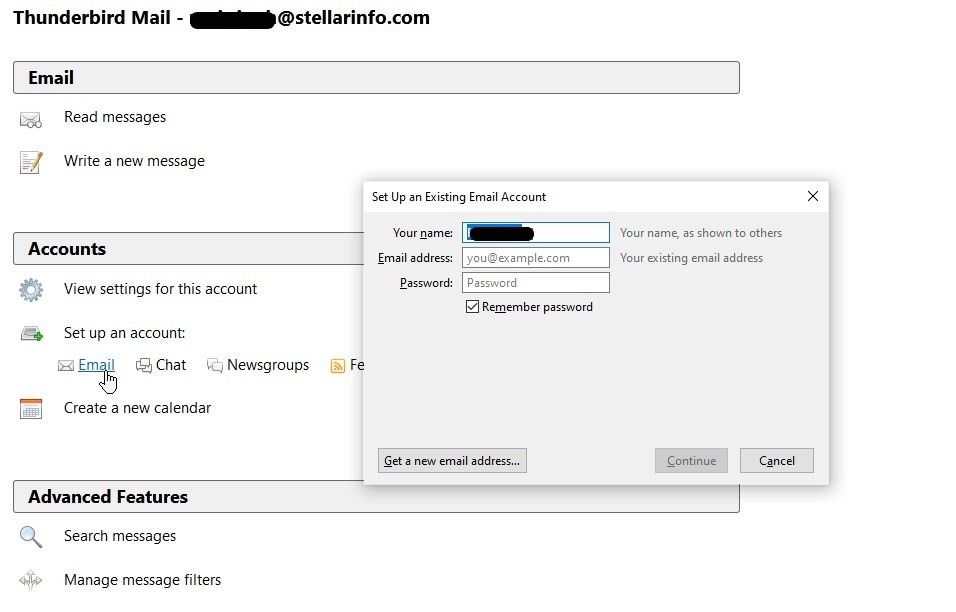
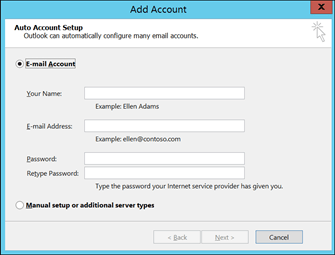
• In Thunderbird, select the emails or email folders you want to migrate to Outlook and then drop them to the Gmail Inbox folder or create a new one and then drop the emails.
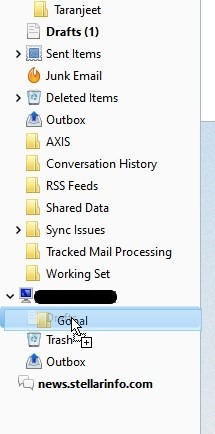
• Copy all the emails you want to migrate to Outlook using the above step and then wait for Gmail to sync the emails. This can take a while, based on your internet speed.
• Now on your Outlook, refresh the Outlook window. You will see the Gmail folder containing the Thunderbird emails.
• You can now drag and drop those emails or the complete email folder from Gmail to your Outlook profile.
This will migrate emails from Thunderbird profile to Outlook profile.
Limitations:
To Wrap Up
Although manual methods can help you migrate emails from Thunderbird to Outlook, you should use them only when migrating a few emails. However, you can overcome the limitations of manual methods by using Stellar Converter for MBOX software. It keeps the original folder hierarchy and tree structure intact and helps migrate unlimited Thunderbird emails to Outlook, along with all attachments, with complete precision. So, if you are looking to migrate emails from Thunderbird to Outlook, use MBOX to PST converter tool as explained in the first method. The software’s Technician version also allows you to directly migrate emails from Thunderbird to Office 365 (Outlook 365).