We’ll show you how easy it is to sync Samsung Galaxy Note3 with Microsoft Outlook. It takes less than 10 minutes to set up. Get your full Outlook data set to your Note 3; contacts, calendar, tasks, notes, categories, journal, alarms and reminders, and contact photos.
CompanionLink automates the sync process with three simple configuration steps.
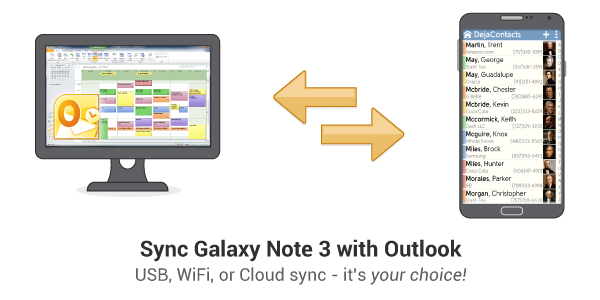
First, make sure our software is right for you. CompanionLink is right for you if you are looking for:
- Complete Outlook data. We sync Outlook contacts, calendar, tasks, notes, journal, categories, alarms and reminders, and contact photos.
- USB, WiFi, or Cloud sync. We let you choose how to sync Galaxy Note 3 with Outlook. Some prefer the security of cloud-free USB or WiFi sync. Others prefer the convenience of Cloud sync. We let you choose.
- Plug-and-play experience. Just connect your Galaxy Note 3 to your computer. The sync should begin automatically once CompanionLink is configured.
- No drivers required. Our sync does not require downloading of messy ADB drivers, hard resets of your Note 3, duplications, switching to Mass Storage Mode, or lost data during the sync.
- Outlook-like experience on Note III. We offer a free app for Note 3 called DejaOffice. It is designed to hold all Outlook data in one app (contacts, calendar, tasks, notes, alarms, reminders, categories, journal, and contact photos). Our app encrypts this data so no one can access it even if your phone is lost.
Samsung devices ship with free software to sync Galaxy Note3 with Outlook. Many users report frustration with this option and problems with Outlook data corruption. If you don’t want to risk this with your data, CompanionLink is for you. We even offer free US-based phone support if you ever need help or have questions.
An additional level of security we offer for business customers is through our $49 RunStart package where our team of experts handle the setup for you. This is a wonderful service for people short on time or those unwillingly to risk losing many years worth of valuable data.
Steps for Outlook to Galaxy S3 sync:
- Install our CompanionLink for Outlook product to your PC. It is free to download and try for 14 days. Or, just buy it for a low one-time cost of $49.95 for uninterrupted sync. We offer a full money-back guarantee if you don’t like it.
- Download our free DejaOffice app for Outlook on your Note 3. It is available from the Google Play store. Our app holds the Outlook data that you synchronize.
- Synchronize using CompanionLink. Choose from Direct USB Sync, WiFi Sync, or our DejaCloud wireless sync with AES 256-bit encryption. All three sync options are secure.
That’s all there is to it! Yes, it’s really that simple to sync Microsoft Outlook to Galaxy Note 3. Give it a try and please share your feedback below.