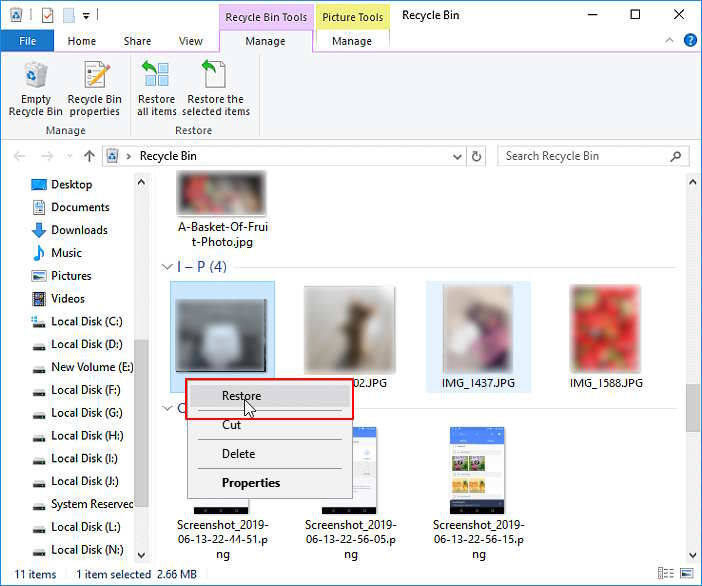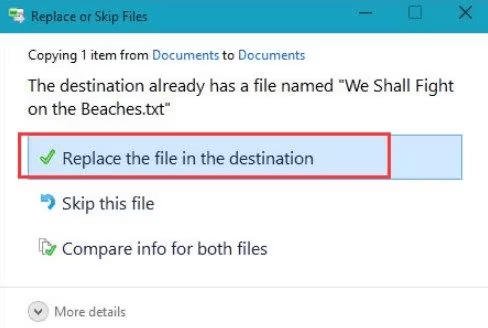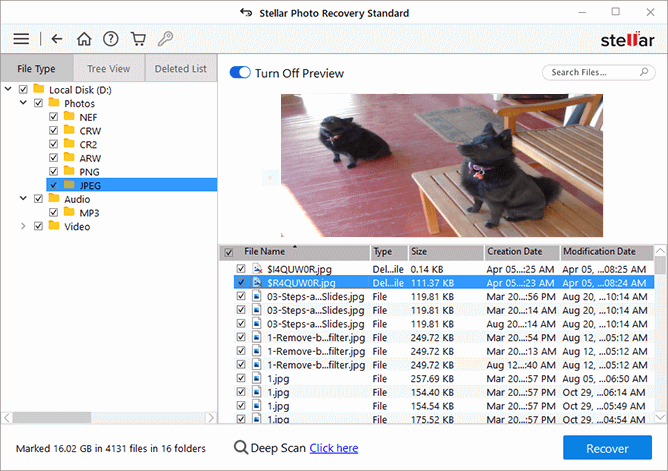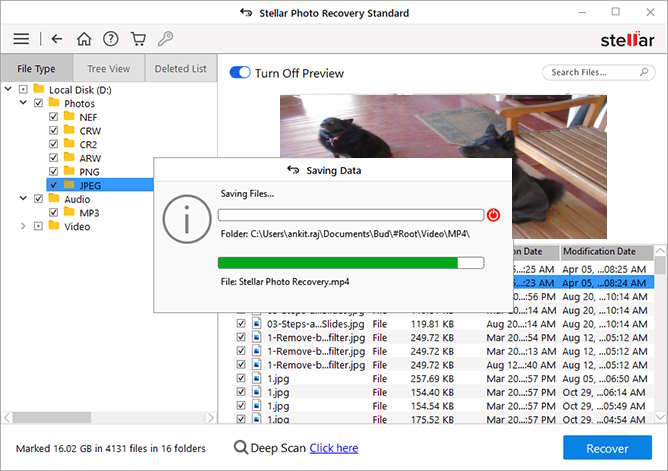In today’s digital world, we prefer capturing our memorable moments as photos on multiple devices, including Windows devices. But ever wondered if these photos get suddenly deleted from your PC? This can be a heart-wrenching experience, but the good news is that there are several simple tips and tricks to recover deleted photos on Windows devices.
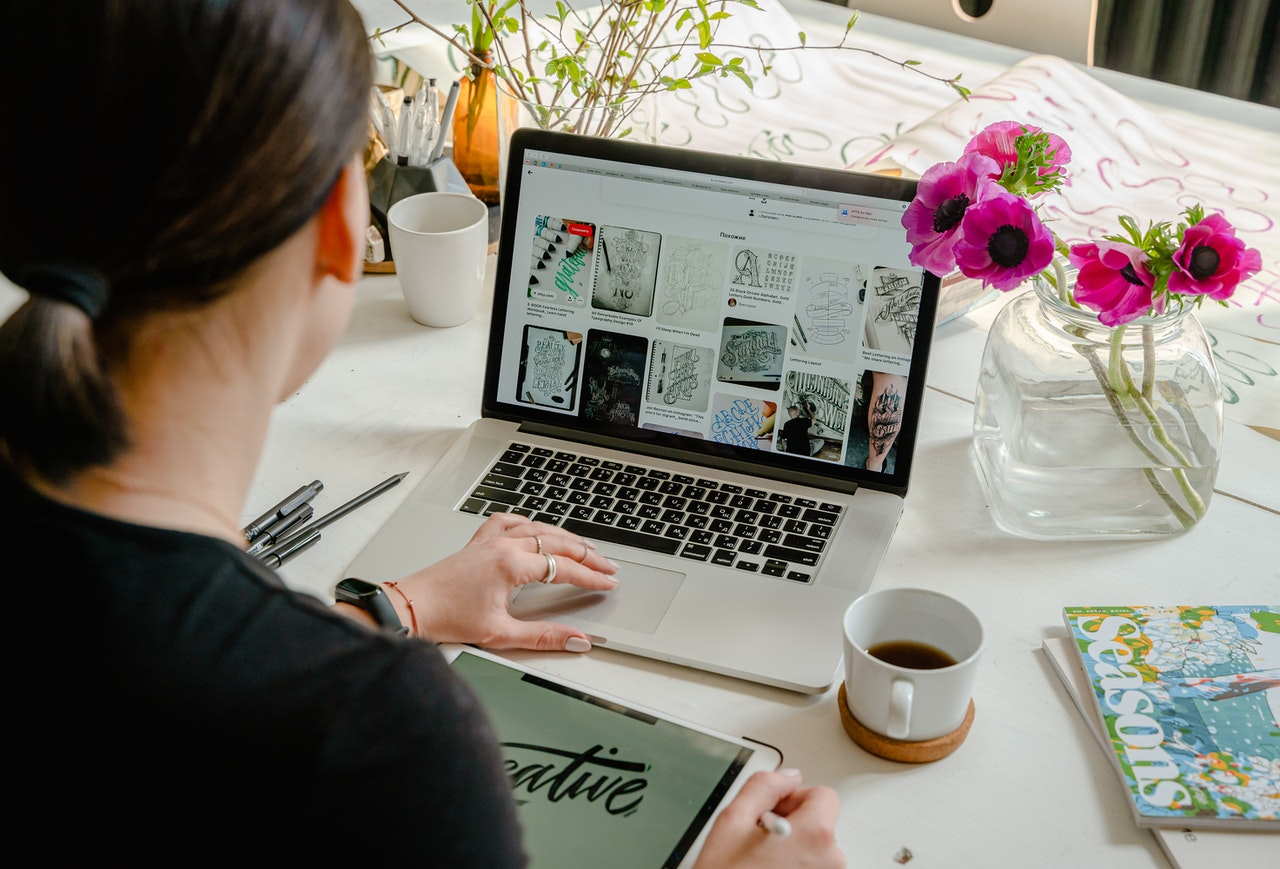
Whether the pictures are deleted due to accidental deletion, virus or malware attacks, device-related issues, etc., you can retrieve deleted photos by applying proper recovery workarounds. Here, in this article, we will discuss several methods that you can try to recover your lost photos and certain preventive measures that you can consider to avoid such issues in future.
What Causes Deletion of Photos on Windows?
Several factors can contribute to the deletion of photos on Windows. Before you proceed with the methods for photo recovery, it is important to understand the exact cause of such data loss issues. Here are some common reasons behind the deletion of photos on Windows:
- Accidental Deletion: The most common reason for the deletion of photos on Windows devices is human error. You may have accidentally deleted photos while organizing files or performing routine tasks.
- Emptying the Recycle Bin: When you empty the Recycle Bin, all the stored files, including photos, within it get permanently deleted.
- Formatting Drives: Accidentally or intentionally formatting the storage drive, either internal or external, deletes all data, including photos.
- Software Glitches or Crashes: Unexpected system crashes or glitches in your device OS or installed apps can sometimes result in the deletion of files, including photos.
- Virus or Malware Attacks: Malicious software, like viruses or ransomware, can infect your device and cause corruption or deletion of stored files, including photos.
Quick Methods to Retrieve Deleted Photos on Windows Devices
In this part of the blog, we will discuss various delete photo recovery workarounds that you can apply to recover deleted photos on Windows devices:
Method 01: Check the Recycle Bin Folder
The first and most straightforward process to retrieve deleted photos on Windows PC is to check the Recycle Bin folder. Every deleted file on Windows goes to the Recycle Bin folder before getting permanently deleted and remains there for 30 days. Before you use any other method to retrieve lost memories, you must check the Recycle Bin folder.
Go through the following simple steps to retrieve deleted photos on Windows from the Recycle Bin folder:
- Launch the Recycle Bin folder on your Windows computer.
- Now, locate the deleted photos that you want to recover.
- Right-click on any selected image and select Restore.
Once you are done with the above steps, check if the restored photos get saved back to your device.
Method 02: Restore Deleted Photos from File History Backup
If your deleted picture is not present in the Recycle Bin folder, then it might have been permanently deleted from your Windows device. In such cases, you can either use third-party photo Recovery software or available backups to recover those photos.
Windows OS provides several built-in backup utilities, File History being the most convenient one, to create backups and restore them if data loss occurs. To retrieve deleted photos using File History backup, you need to enable the File History feature on your device.
Follow the below-given delete photo recovery steps to restore lost memories from File History backup:
- Firstly, go to the folder where your deleted photo(s) were earlier present.
- Now, type File History in the search box located at the bottom-left corner of your screen and select Restore your files with File History.
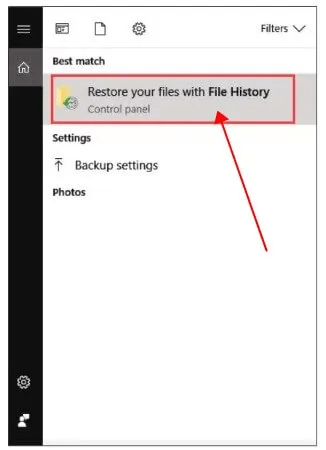
- Locate the photos you need to recover and check for all the available backup versions.
- Once you find the desired photos, select them and click the green Restore button.
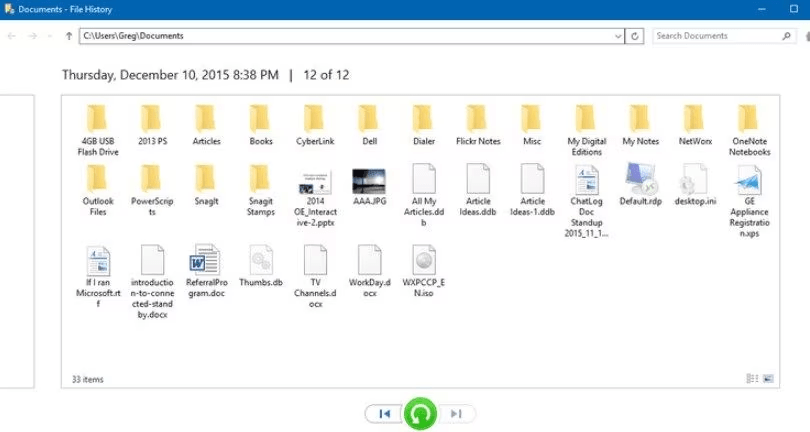
- Lastly, select the “Replace the file in the destination” option to recover your deleted files.
Method 03: Restore Deleted Photos from Windows Backup
Another alternative for deleted photo recovery on Windows devices via backup is by using the Backup and Restore (Windows 7) utility. To recover lost memories using this backup option, you need to:
- Type CP in the search box and launch the Control Panel. Go to System and Security > Backup and Restore (Windows 7).
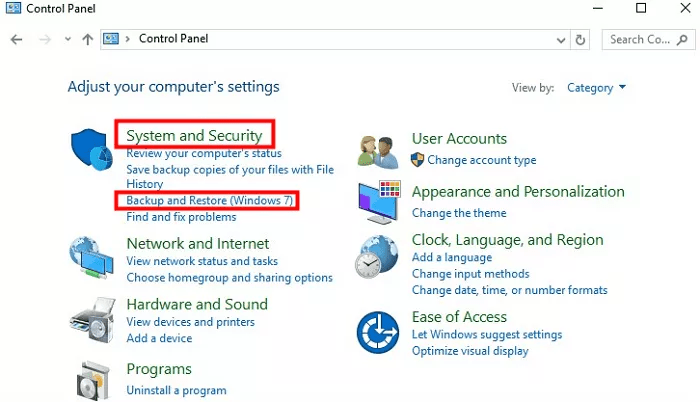
- Now, select the “Restore my files” option and follow the on-screen steps.
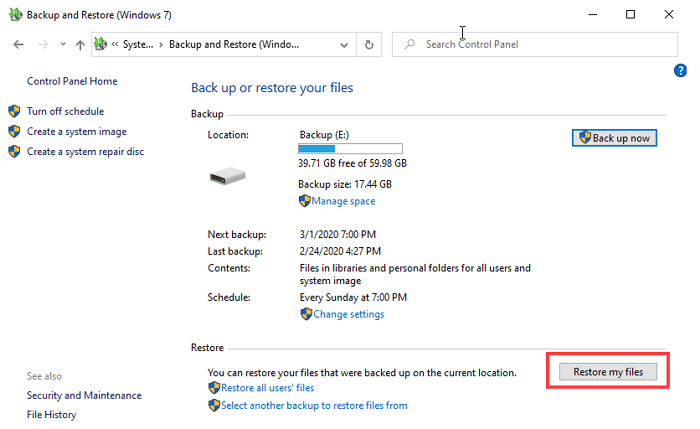
- Browse or search for your deleted files from the backup window that appears and select the location to restore them.
Method 04: Utilize Photo Recovery Software to Retrieve Deleted Photos
If the above-deleted photo recovery methods don’t yield satisfactory results, consider using third-party photo recovery software. Among numerous apps that are designed specifically for recovering deleted photos on Windows, Stellar Photo Recovery is known for many amazing features for smooth and quick recovery. Not only photos, you can use this tool to recover your deleted video and audio files of multiple formats.
Key Features of Stellar Photo Recovery Tool:
- Recover photos deleted/lost multimedia data from your Windows and Mac devices.
- Supports recovery of files deleted due to several reasons, including accidental deletion, emptied Recycle Bin, malware, system crash, etc.
- Provide a Deep-scan option to thoroughly search the storage for traces of deleted photos, ensuring comprehensive retrieval.
- Allows you to preview the recoverable files before saving them to your device
- The software is available in multiple versions, check their features and select the one that best suits your requirement
3 Steps to Retrieve Deleted Photos on Windows Devices Using Stellar Photo Recovery
Step 01: Download, install and launch the Stellar Photo Recovery tool on your Windows device. Select the storage location from where you need to recover lost photos and click Scan.
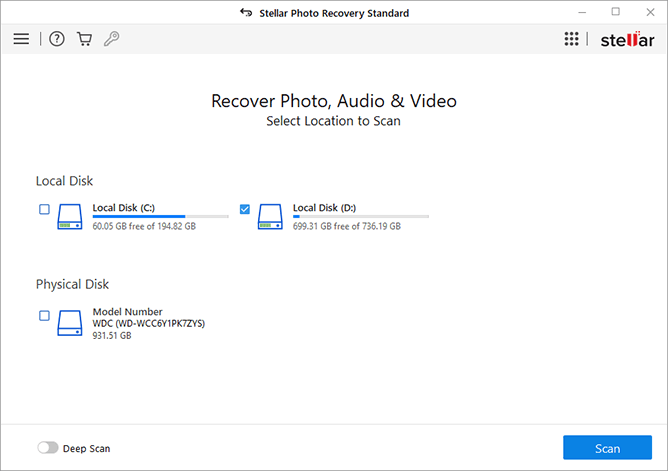
Step 02: Wait till the program completes the scanning process. After the scan is completed, preview the recoverable files and select the photos that you need to recover.
Step 03: Click the Recover button to save selected photos back at the desired location.
Tips to Avoid Photo Deletion Issues on Windows
After successful recovery of lost memories either via manual methods or using a professional photo recovery tool, it’s time to learn certain tips to avoid such data loss issues on your device. Here are certain tips that you can consider to prevent issues like the deletion of photos on Windows PC:
- Create regular backups of your photos to an external drive or cloud service, like Google Drive, Google Photos, etc. to avoid permanent loss.
- Also, enable Windows in-built backup utilities, like File History and Backup and Restore (Windows 7), on your device.
- Maintain updated Antivirus tool to protect against malware that may cause photo deletion.
- Enable confirmation dialogues for file deletion to avoid unintentional removal of photos on your device.
Conclusion
Hope the above-mentioned simple tips and tricks to retrieve deleted photos on Windows help you to restore your lost memories. Start by checking the Recycle Bin, utilizing built-in features like File History, and using third-party photo recovery software like Stellar Photo Recovery to retrieve those precious memories. Remember, the key is to act promptly, avoid saving new files on your device when you encounter data loss issues on it to prevent overwriting and select a reliable deleted photo recovery method that best suits your situation.