In the digital age, where technology and artistry intertwine, smartphones have emerged as pivotal tools for creative expression. Among these, the iPhone stands as a beacon for aspiring videographers and seasoned professionals alike.
With its advanced camera technology and user-friendly interface, the iPhone is not just a tool for capturing moments but a canvas for storytelling. From shooting raw footage to adding the final touches, we’ll explore how your iPhone can transform everyday videos into cinematic masterpieces.

This comprehensive guide is designed to usher you into the world of iPhone videography, unveiling the secrets of online video editing videos on your iPhone to craft visually stunning narratives.
Unlocking Your iPhone’s Video Potential
Embarking on your video editing journey begins with a deep understanding of your iPhone’s innate capabilities. iPhones are renowned for their superior camera quality, offering a range of features to capture videos that rival professional cameras. Here’s how to leverage these features for optimal results:
- Mastering Stability and Composition: A steady shot is the cornerstone of good video. Utilize tools like tripods or stabilizing grips to avoid shaky footage. Additionally, understand basic composition rules like the rule of thirds to enhance the visual appeal of your shots.
- Harnessing the Power of Lighting: Lighting can make or break your video. Aim to shoot in well-lit conditions, preferably with natural light. Understand how different lighting conditions affect your video and use them to your advantage.
- Optimizing Resolution Settings: iPhones offer various resolution settings, including 4K and 1080p. Choose 4K for unparalleled detail, ideal for large screens or professional projects. Opt for 1080p for general use, balancing quality and file size.
Basic Video Editing: The Photos App
Your iPhone’s Photos app is more than just a gallery; it’s your first editing suite. This app, though basic, is powerful enough to transform raw footage into polished videos:
- Accessing and Mastering the Tools: In the Photos app, select your video and tap ‘Edit’ to unveil a suite of editing tools. Familiarize yourself with each tool, understanding their functions and effects.
- Trimming and Cutting with Precision: Trimming and cutting are foundational editing skills. Use these tools to remove unwanted sections, focusing on the most impactful parts of your footage. Precision is key – even a few seconds can change the narrative flow of your video.
- Color Correction and Exposure Adjustments: The Photos app allows for detailed adjustments in color and exposure, enabling you to correct issues like underexposure or color imbalances. Experiment with these settings to enhance the mood and tone of your video.
- Applying Filters for Stylistic Flair: Filters are a quick way to add artistic touches to your videos. Each filter imbues a unique style – from noir-like monochrome to warm, sun-kissed hues. Select a filter that complements the story you’re trying to tell.
Elevating Your Edits: Advanced Techniques
For those who want to dive deeper into editing, apps like iMovie and Adobe Premiere Rush offer a more robust editing suite:
- iMovie for In-Depth Storytelling: iMovie stands out for its balance of user-friendliness and powerful features. It allows for:
- Narrative Building: Beyond just cutting and arranging clips, iMovie enables you to build a narrative with its suite of tools including picture-in-picture and split-screen effects.
- Soundtrack and Theme Integration: Enhance your videos with soundtracks and themes that match the mood and tone of your story.
- Adobe Premiere Rush for Professional-Grade Edits: Adobe Premiere Rush is tailored for those seeking a more professional finish. Key features include:
- Multi-Track Editing: Juggle multiple video and audio tracks for complex compositions.
- Motion Graphics and Color Grading: Utilize advanced color grading tools and motion graphics for a polished look.
Final Touches: Audio and Text Overlay
Adding audio and text is the key to bringing your story together:
- Mastering Audio: The right background music or sound effect can elevate your video from good to great. Consider the mood you want to set and choose audio that complements your visuals. Be mindful of audio levels to ensure your soundtrack doesn’t overpower your main audio.
- Narrative with Text: Text and titles are more than just visual elements; they can be powerful storytelling tools. Use them to introduce your video, highlight important points, or provide additional context. Experiment with different fonts and animations to see how they affect the narrative and visual style of your video.
Sharing Your Masterpiece
Once your video is edited to perfection, it’s time to share it:
- Exporting with Precision: When exporting your video, consider where it will be viewed. Different platforms have different requirements for resolution and aspect ratio. Remember that higher resolution means a larger file size, but it also means better quality.
- Sharing Strategies: Think about your audience and where they are most likely to view your video. Whether it’s Instagram, YouTube, or another platform, tailor your export settings to each platform’s specifications.
- Maintaining High Quality: Always aim for the highest quality export settings that are practical for your sharing method. If your video is going online, balance quality with internet-friendly file sizes.
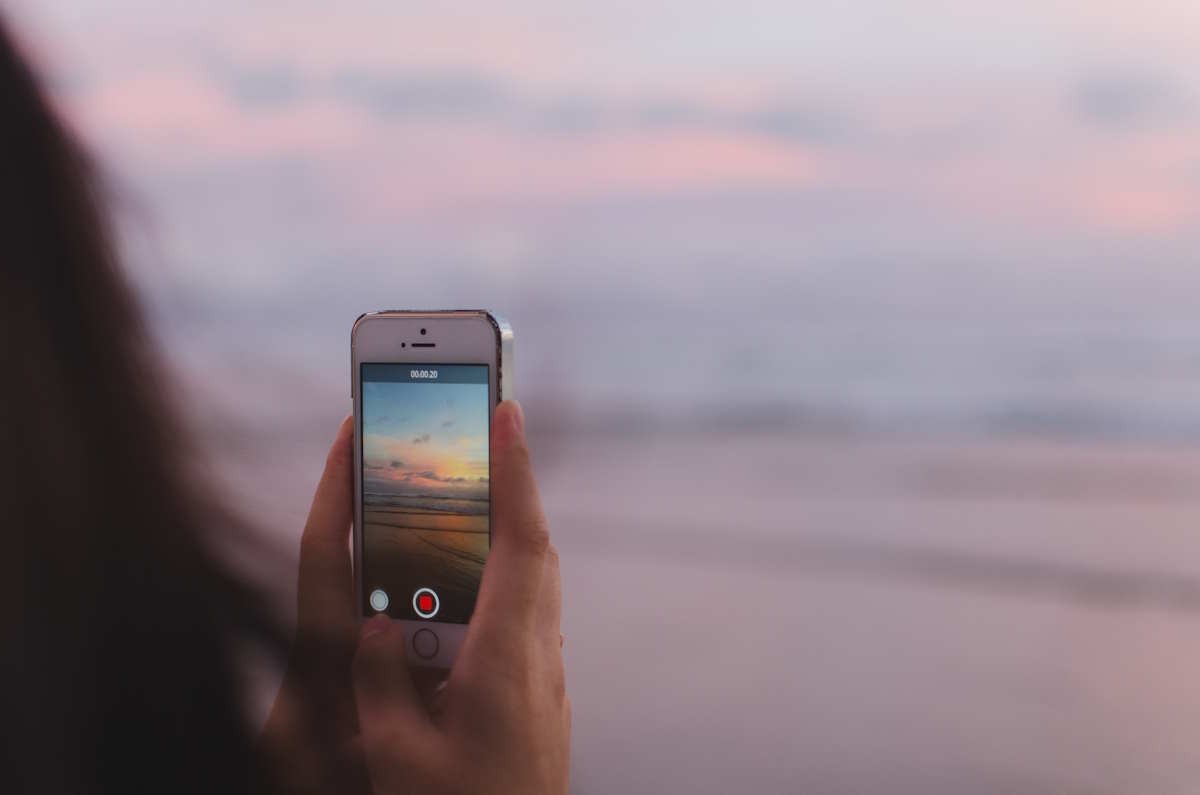
Conclusion
Video editing on the iPhone has evolved from a simple pastime into a form of art and expression. With the right tools, a bit of patience, and a dash of creativity, you can transform your raw footage into a compelling story.
The journey from basic trimming in the Photos app to advanced editing in iMovie or Adobe Premiere Rush is not just about learning technical skills; it’s about discovering your unique voice and vision as a storyteller.
As you experiment with different styles and techniques, remember that each video you create is a reflection of your perspective and creativity. Embrace the process, enjoy the journey, and let your imagination guide you to create videos that not only capture moments but also tell captivating stories.