If you are using a firestick device, there are high chances you are looking for a way to sideload apps on firestick for obvious reasons. Firestick has its own app store but there are very few apps available and sometimes we wish to install apps that are not available on the Amazon app store.
In order to install third-party apps on firestick, we often take the help of an application known as “Downloader”. If you are a new firestick user then let me tell you, the downloader app will help you in installing third-party apps on firestick quite easily.

You can install any Android app of your choice with the help of the Downloader application, people often use the downloader app to sideload apps like movie streaming apps, live TV apps, and sports apps on firestick. The best thing about the downloader app is that it is available on the Amazon app store for free download.
What is Downloader App?
Downloader app is a very popular application among Fire TV, Android TV, and Roku users. This app lets you install all those apps that are not available on the Amazon or Google Play Store. With the help of this app, you can sideload apps for free. This app is not only working as an app downloader but it also works as a browser, so if you are looking for a browser as well then download this app.
The size of the downloader application is hardly 10MB. So, before I show you how to utilize the Downloader app to sideload programs on your Firestick, let’s get the Downloader software installed on our device.
How to Install Downloader app on Firestick?
Installation steps are quite simple and straightforward, all you need to do is follow the below steps carefully:
• Turn on your fire TV.
• Go to the home screen and select “Find” from the drop-down menu.
• Select “Search” from the drop-down menu.
• After inputting the app’s name, press the go button.
• To begin downloading the app, click the “Get” button.
When the installation is complete, close the app store. Now as you have already downloaded the downloader app on firestick, let’s now check how to use the downloader app to sideload apps on firestick.
How to Sideload Apps on Firestick with Downloader App
The first thing I recommend you to do is move the downloader app on your fire tv home screen. To do that Go to Downloads >> Select Downloader App >> Press the options button on your remote >> Click on the Move option >> Drag the app to the home screen.
Now follow the below instructions.
- Open the downloader app on your fire stick device.
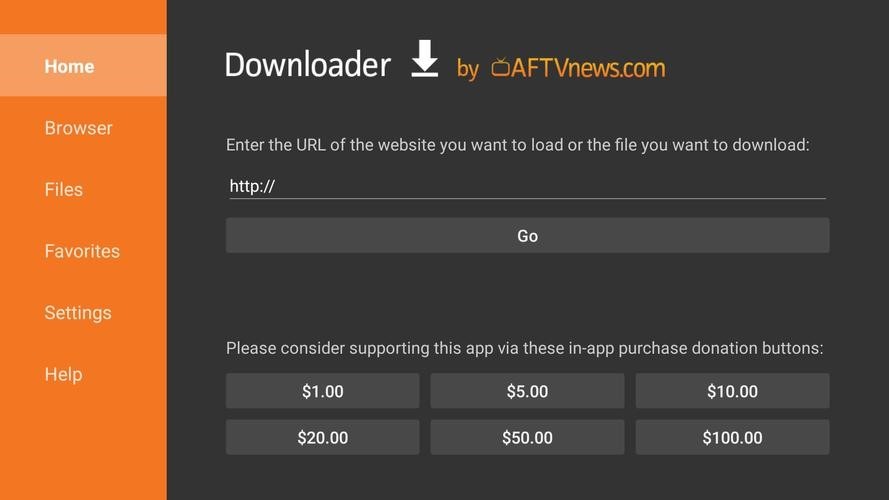
- Now you need to grab the URL of the APK that you are interested in downloading and make sure to type the URL that is pointed to the server where the APK is uploaded. If you enter the webpage then it will not work, instead, it will act as a browser and it will open the web page.
- After entering the URL hit the Go button.
- The downloader app will now start downloading the APK.
- After the APK is downloaded you need to install it.
- Just click on the “install” button and follow on-screen instructions to install the app on your device.
That’s it, guys! You have successfully installed a third-party app on your Firestick with the help of the Downloader application. If you have any doubts or suggestions then let us know by dropping them in the comment section.