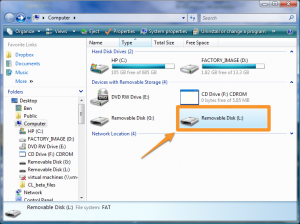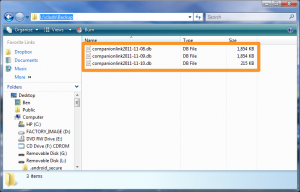DejaOffice now automatically creates a backup of your data for you – every time you sync!
The latest release of DejaOffice for Android (1.12.3) introduced a great new feature that’s somewhat hidden behind the scenes: automatic backup. Every time you sync your data, DejaOffice automatically creates a backup first. Since this feature has the potential to be quite useful, I wanted to be sure to highlight it here.
With automatic backups, if you accidentally delete a contact, or if your database were to somehow become corrupted, you can rest assured you have a backup to restore from. And DejaOffice keeps the 3 more recent backups, so even if you don’t notice an issue right away, you’re still safe.
To restore from a backup, just follow the instructions below:
- Ensure CompanionLink is not running on your PC.
- Connect your Android device to your PC and mount it in “mass storage mode”
- Open the “Computer” or “My Computer” folder on your PC, then select your device’s SD card/removable drive from the list.
- Browse to the “\clusb\backup” folder.
- In this folder, you will see a file named “companionlink<date>.db” (e.g. companionlink2011-11-04.db). This is a backup of your database prior to your most recent synchronization.
- Rename this file to “companionlink.db”
- Copy the file to the “\clusb” folder. Choose to replace the existing companionlink.db file if prompted.
- That’s it – your data is then restored to the date of that backup.
If you have any questions or feedback about our new backup feature, let us know in the comments below!