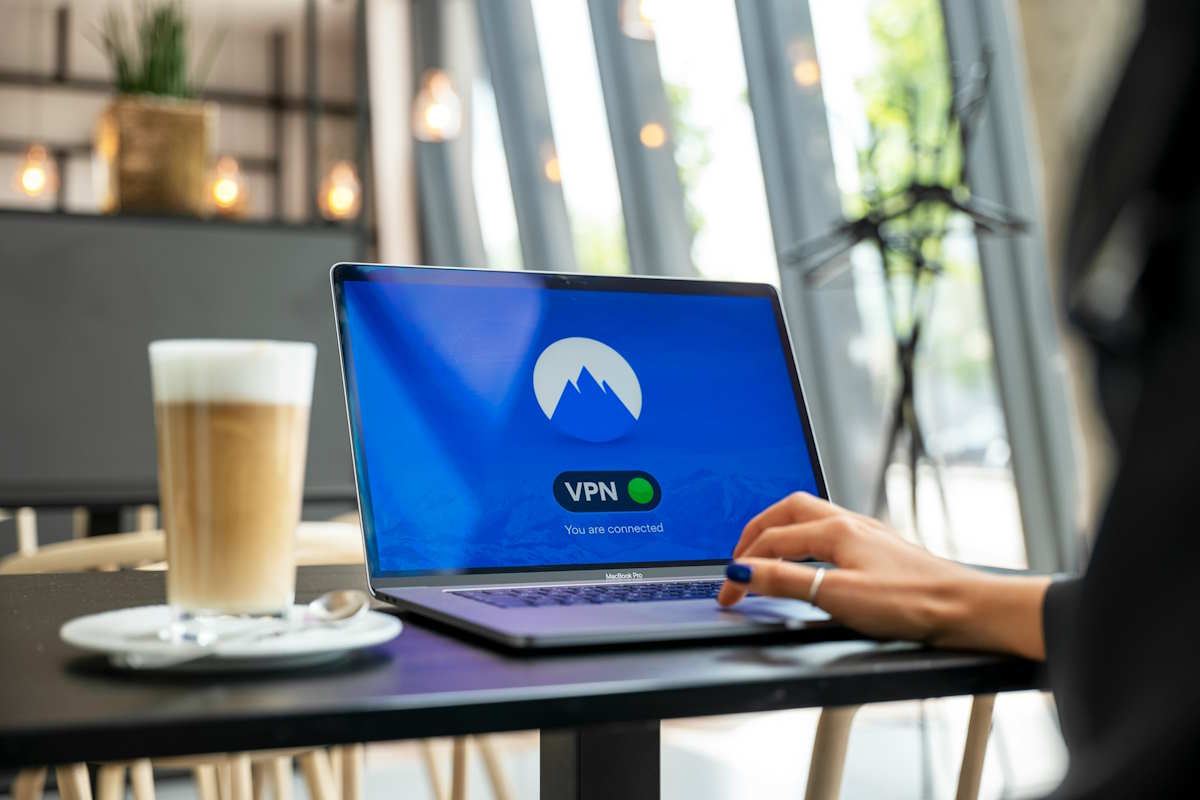The world of proxies has become incredibly sophisticated, even more so now that online security has become a bigger priority in the age of more advanced big data. While proxy servers are sought-after in the United States and the United Kingdom, companies and individuals in other countries, notably Russia, China, and the United Arab Emirates, are becoming the world’s most notable proxy consumers.
Socks5 Proxy perches may be one of the best available options among the most sought-after proxies. However, besides operating similarly to most other proxy servers, the Socks5 proxy has a few nuances that set it apart.
If you’ve contemplated using Socks5 Proxy to bypass geographical restrictions or mask your online identity, you might need to learn your way around it.
This article will be handy, guiding you through setting your SOCKS5 proxy on the most popular operating systems and using it more effectively.
Understanding Socks5 Proxy
Socks is a network protocol that enables communication with servers through a firewall. It routes network traffic to a target server on behalf of the client and facilitates the exchange of network traffic between them.
Various providers offer proxy services to help evade geo-restrictions. You can click to visit to access and enjoy these evasion services and more at your convenience. The established Socks5 connection lets you bypass geo-blocks by routing your traffic through an intermediary proxy server not subject to geo-restrictions.
Mainly, the Socks5 Proxy helps establish a transmission control protocol (TCP) connection to outside servers when a firewall impedes it. This proxy is usually on layer 5 of the Open System Interconnection (OSI) model that involves managing sessions and connections and establishing, maintaining, and terminating communication sessions.
As a protocol in layer 5, SOCKS can handle SMTP, HTTP, HTTPS, POP3, and FTP request types, encompassing web browsing, peer-to-peer sharing, and more.
Why Use Socks5 Proxy? Purpose and Benefits
SOCKS5 Proxy is a step ahead of its alternate version, SOCKS4, since it supports different varieties of authentication User Datagram Protocol (UDP) proxies. It’s also more secure and reliable, and you can leverage it specifically for the following reasons.
Bypassing Network Firewalls
Overcoming network firewalls on a website can be tricky since they typically deny entry requests based on IP addresses. Some company websites may restrict user access from different countries (Geo-restricting) or prohibit web or application entries from specific IPs using firewalls.
However, using SOCKS5 proxies can help bypass these firewalls since they make it appear that you’re only trying to connect to the proxy’s IP, allowing seamless access.
1. Error Elimination and Improved Performance
SOCKS5 proxies’ ability not to rewire data packets makes them more viable than most proxies’ applications. They can be less prone to errors since they only relay traffic between devices, unlike most traffic, unlike most VPNs and proxies. That lessens the chance of experiencing errors, significantly improving performance.
2. Bolstered Security
There can only be one way to guarantee online security and anonymity when exploring or accessing an application or website—either by using a VPN or proxies. Remember, digital devices have unique identifiers called IP addresses that can leave a digital trail of your website or application’s activities.
Combined with other security protocols, SOCKS4 proxies can support different authentication methods for an added layer of security and protection. If you’re wary of your Internet Service Provider seeing the sites that you visit, you can rely on SOCKS5 proxies to offer you better security by masking your IP address on every device you use.
3. Faster Connections
SOCKS5 proxies also allow you to access the web at supersonic speeds since it supports different UDP proxies’ authentication. That makes it possible to quickly and efficiently download information, including media and files.
Moreover, SOCKS5 proxies are more flexible and are not limited to working with different protocols, traffic, and programs. That makes these connections even more non-limited.
Setting Up and Configuring Socks5 Proxy Connections
All client applications that may need to use the SOCKS5 protocol must be able to support it. That can include Google Chrome, MacOS, or Windows software.
Setting up your SOCKS5 proxy can also be pretty straightforward, especially if you can access a secure shell (SSH), which encrypts communication between two systems in the cluster gateway or edge note. You may not even need a VPN when using a SOCKS5 proxy, which makes it a more viable substitute.
The process involved in setting up a SOCKS5 proxy varies in different applications, but the structure is virtually similar. Ideally, it encompasses configuring server and client sides on a client-server model.
An excellent example of what would occur on a Linux computer when authenticated to the Edge node can be entering the following command on your SOCKS5 server:
<SSH -D 30001 root@EdgeNodeSSHserverIP -C -f -N (<password>))
Your SOCKS5 server will bond to port 30001 on the client server as the command instructs and connects to the cluster that the Edge Note connects to, typically above the SSH tunnel. However, this process differs from other operating systems, including MacOS and Chrome.
MacOS
If you’ve already acquired your SOCKS5 proxy from a reputable provider, be sure to follow the following steps to set it up successfully:
- Click on the Apple menu, access Network Preferences, and click “System Preferences.”
- Select “Active Network Connection, ” choose your current WiFi or Ethernet, and click “Advanced.”
- Click on the Proxies tab to tick the box and enter the proxy details (Including the port number, IP address, and authentication details if provided) before saving and applying the changes.
Windows
Again, get your SOCKS5 proxy server from a reputable service provider before following these steps on Windows OS.
- Access the Windows Control Panel to open proxy settings by searching the start menu.
- Navigate the “Connections” tab, go to “Internal Properties,” and click “LAN Settings.”
- Select “Use a Proxy for LAN” and enter the port number and SOCKS5 IP address.
- Apply the changes and click “OK.”
Please remember that these steps vary depending on your operating system or browser. Nonetheless, they can all be pretty straightforward to follow since they may not be overly complex.
Chrome
Here, you may only need a SOCKS5 proxy for browsing alone, which helps to set up and configure. First, purchase and download the proxy software from a reputable service provider and have all authentication details in hand.
- Open Chrome settings,
- Go to “Advanced Settings”
- Click “Open Proxy Settings”
- Navigate to the “Systems” section.
- Click “Open your Computer’s Proxy Settings” link
- Finish up the setup as instructed
Conclusion
As the demand for improved online security and anonymity, zero limitations, and enhanced performance escalates, proxies are only one way to guarantee that. Among them, SOCKS5 proxies have proven to be essential players and are becoming increasingly sought after.
Your business may need one, or you may opt to get one for personal use and obtaining it from a reputable proxy services provider may guarantee better online security, speed, and zero limitations. That should allow you to access services better from more remote and far corners.