Screen recording software is an essential tool for modern businesses and individuals alike. It can be used to create tutorials, product demos, and instructional videos, among other things.
But what if you need to record yourself while using the software? That’s where screen recording software supporting webcam records comes in. With this type of software, you can capture your screen activity and record it from your webcam simultaneously.
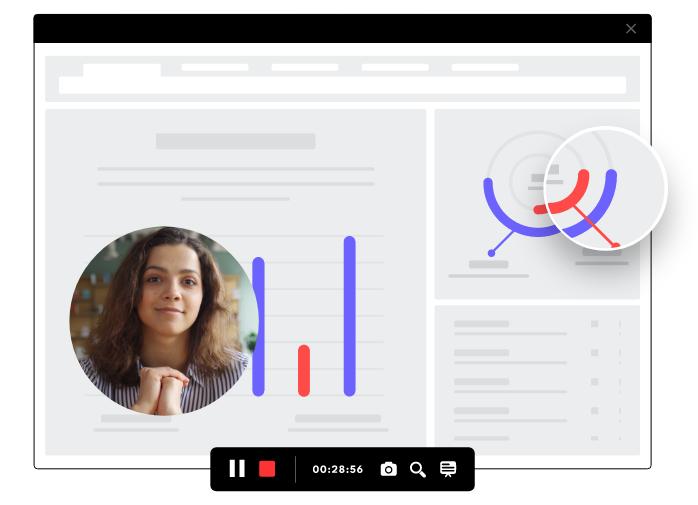
What Features to Look for in a Screen Recorder with Webcam?
If you are looking for a screen recorder that supports webcam recording, there are several factors to consider before making your choice. Here, we’ll discuss some essential considerations that will help you choose the best screen recorder for PC.
Video and Audio Quality
The quality of your recordings is crucial when it comes to creating engaging and professional-looking videos. When choosing a screen recorder, look for one that offers high-quality video and audio capture capabilities. The resolution and frame rate of your recordings should be suitable for the type of content you are creating.
For example, if you’re recording a tutorial, you may need a higher resolution than if you were recording a simple product demo. Additionally, the software should offer options to adjust the audio settings, such as volume and microphone sensitivity.
Compatibility with Your Device and Software
Before choosing a screen recorder, ensure that it is compatible with your device and software. Most screen recording software works on Windows and Mac computers, but it’s important to check the specific system requirements to avoid any compatibility issues.
Additionally, make sure that the software supports the applications you intend to use it with, such as video conferencing platforms or editing software.
Ease of Use and Accessibility
A screen recorder with a webcam should be easy to use and accessible for all levels of users. Look for software that provides a user-friendly interface and clear instructions on how to use it. Additionally, consider the accessibility features of the software, such as keyboard shortcuts or voice commands, which can improve the overall user experience.
Customization Options and Features
The ability to customize your recordings can greatly enhance the quality of your videos. Look for a screen recorder that offers customization options, such as the ability to add text overlays, highlight areas of the screen, or apply filters to your recordings.
Additionally, consider features such as the ability to record multiple screens or to pause and resume recording, which can be useful in certain situations.
Best Free Screen Recorders with Webcam
iTop Screen Recorder is a free, intuitive, and powerful screen recorder that allows users to capture all their activities and create videos on their PCs. This software offers four modes to record the screen, webcam, audio, and game clips quickly and easily.
One of the standout features of iTop Screen Recorder is its ability to capture high-quality video and audio recordings.
With this free screen recorder, users can record everything on their screens, from desktop movements like keyboard inputs and mouse clicks to programs and browsers.
Features
- Four recording modes: screen, webcam, audio, and game clips.
- Ability to record 1080p/4K video without any lagging or time limit.
- Built-in advanced video editor for creating stunning videos.
- Annotation tools to enhance clarity and highlights of video recordings.
- Virtual background feature for recording webcam videos with customizable backgrounds.
- Denoniser for noise reduction in audio recordings.
- Game mode for recording gameplay without FPS drops.
Pros
- User-friendly interface, making it easy to navigate.
- High-quality recordings of both video and audio.
- Offers a wide range of recording modes to choose from.
- Ability to customize video and audio recordings.
Cons
- The free version has limited features, and users have to upgrade to access additional features such as video editing tools.
How to use iTop Screen Recorder to record screen and webcam together?
Here is how to use iTop Screen Recorder with webcam:
- To get started with iTop Screen Recorder, download and install the software on your PC.
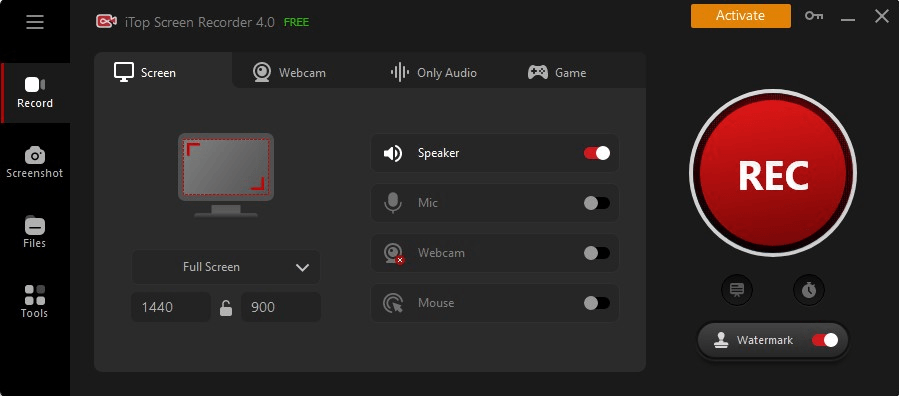
- Once installed, launch the screen recorder and go to the webcam section. From here, you can adjust the settings like speaker, mic, and brightness. Once you adjust the settings, click on the “Rec” button.

- You can also enable the “Teleprompter” feature that lets you speak and record your screen with a webcam without having to memorize everything.
- After recording your screen with a webcam, you can stop the recording by clicking on the red button. Now, you can save your screen recording or further edit it with the built-in video editor.
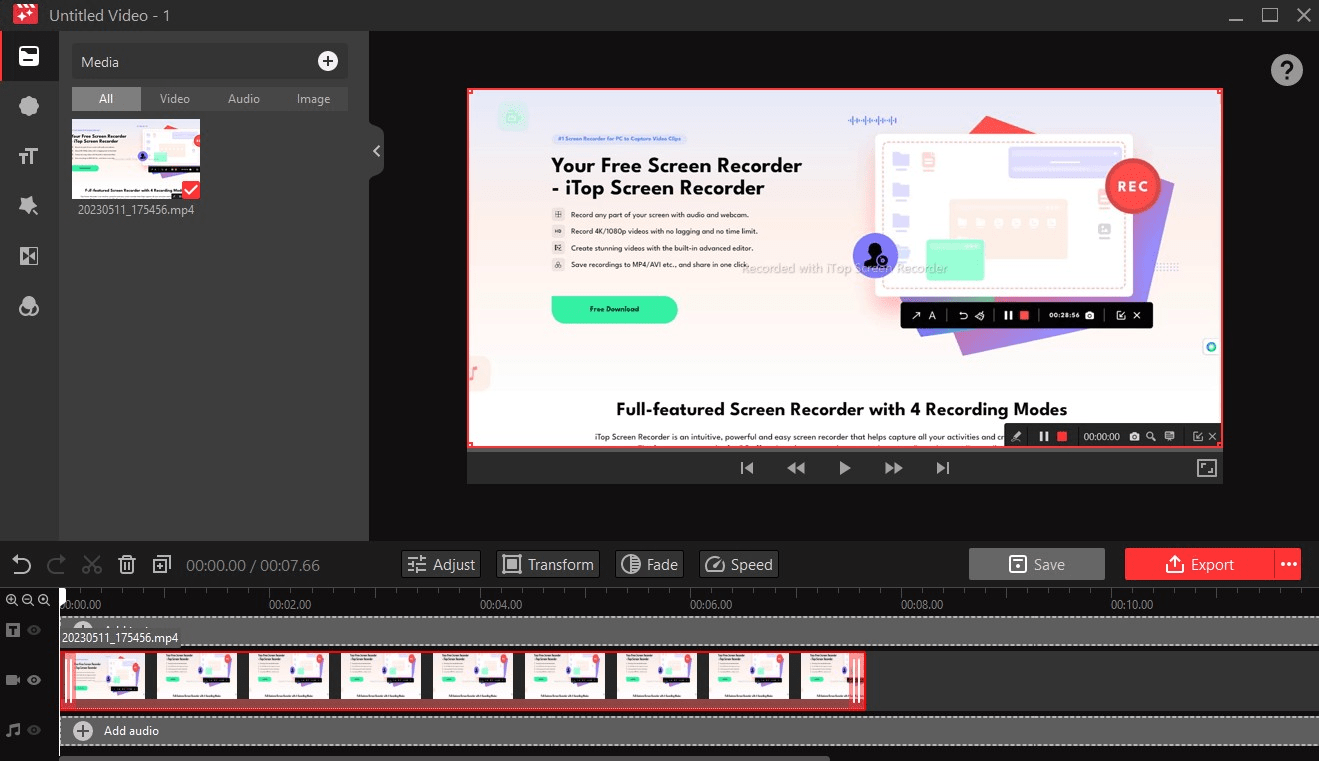
Other screen recorder Recommendations
OBS Studio and Movavi are two other popular screen recorder software that you can consider.
OBS Studio
OBS Studio, short for Open Broadcaster Software, is a free and open-source screen recording software that is widely used in live streaming and recording video games. It offers various features such as multiple video sources, custom transitions, audio mixing, and more. OBS Studio is available on multiple platforms, including Windows, Mac, and Linux.
Pros
- Free and open-source.
- Multiple video sources.
- Custom transitions.
- Audio mixing.
Cons
- Steep learning curve.
- Limited support for recording webcam and audio.
- Requires advanced technical knowledge to use some of the advanced features.
Movavi
Movavi is a paid screen recording software that offers a range of features, including high-quality video capture, webcam recording, audio recording, and video editing. It’s available on Windows and Mac computers and offers a user-friendly interface that makes it easy to navigate and use.
Pros
- High-quality video capture.
- Webcam recording.
- Audio recording.
- Video editing tools.
- User-friendly interface.
Cons
- Paid software.
- Limited features in the trial version.
- Limited customization options compared to other paid software alternatives.
Conclusion
Screen recording software has become increasingly important for businesses and individuals alike. It allows us to create engaging and professional-looking videos for a range of purposes.
While there are many screen recording software options available in the market, iTop Screen Recorder stands out as a reliable and powerful free option with its intuitive interface and numerous features, such as recording in high definition, webcam recording, audio recording, and game mode.