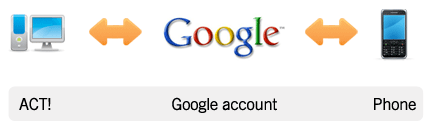Welcome to the new world of free mobile sync, courtesy of Google. Google has released a free over-the-air (OTA) sync service for phones. This rivals existing Exchange/BlackBerry Enterprise configurations that are expensive for companies to buy and maintain. Now, all you need to do is sync ACT! data with Google, and you’re done. Google will handle the rest. The great part is that this can work for one user or scale to an entire organization.
How it works:
CompanionLink can sync ACT! data to a user’s Google account. Once this data is in the Google account, Google’s new sync service will automatically sync the data to the user’s phone, over-the-air.
Data is synchronized to the native address book and calendar application on the phone. This guarantees that all the alarms, reminders, and basic features like Caller ID work great with your ACT! data.
Also, this sync process works two-ways. So if the user were to change data on their phone, the data would sync back to their Google account and back to the ACT! database using CompanionLink.
Wait, what’s the catch?
There is none, unless you think setting up a free Google account is a catch. But, it’s hard to argue with something that’s free. And it’s hard to argue when you look at the other option: setting up Exchange and BlackBerry Enterprise Server (if your clients are syncing with BlackBerry devices).
What phones work with Google’s sync service?
Google covers over 75% of the phone market, including iPhone, BlackBerry, Windows Mobile, and Symbian devices.
What CompanionLink products do I need?
You’ll need CompanionLink Express or Professional if you’re configuring single users. If you have a site with multiple users, DoubleLook Enterprise is the best solution. It will run on one PC and sync data for all your users (this is known as a server-side solution).
How do I get started?
1. Make sure you have a Google account set up for the user.
2. Make sure you have a CompanionLink product that will sync with Google. Configure it to sync the PIM (i.e., ACT!) with the user’s Google account.
3. Visit m.google.com/sync from the user’s phone to configure the free OTA mobile sync with the Google account.
I have questions. Who can I ask?
Just reply to this email. We’ll be in touch within 24 hours!
Welcome to the new world of free mobile sync, courtesy of Google. Google has released a free over-the-air (OTA) sync service for phones. This rivals existing Exchange/BlackBerry Enterprise configurations that are expensive for companies to buy and maintain. Now, all you need to do is sync ACT! data with Google, and you’re done. Google will handle the rest. The great part is that this can work for one user or scale to an entire organization.
How it works:
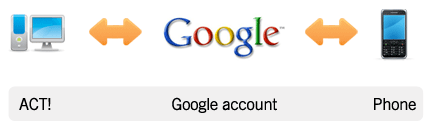
CompanionLink can sync ACT! data to a user’s Google account. Once this data is in the Google account, Google’s new sync service will automatically sync the data to the user’s phone, over-the-air.
Data is synchronized to the native address book and calendar application on the phone. This guarantees that all the alarms, reminders, and basic features like Caller ID work great with your ACT! data.
Also, this sync process works two-ways. So if the user were to change data on their phone, the data would sync back to their Google account and back to the ACT! database using CompanionLink.
Wait, what’s the catch?
There is none, unless you think setting up a free Google account is a catch. But, it’s hard to argue with something that’s free. And it’s hard to argue when you look at the other option: setting up Exchange and BlackBerry Enterprise Server (if your clients are syncing with BlackBerry devices).
What phones work with Google’s sync service?
Google covers over 75% of the smartphone market, including iPhone, BlackBerry, Windows Mobile, Symbian, Google Android, and Palm Pre devices.
What CompanionLink products do I need?
For a single-user license, you can use CompanionLink Express or Professional. If you have a site with multiple users, DoubleLook Enterprise is the best solution. It will run on one PC and sync data for all your users (also known as a server-side solution).
How do I get started?
1. Make sure you have a Google account set up.
2. Make sure you have a CompanionLink product that will sync with Google. Configure it to sync the PIM (i.e., ACT!) with the user’s Google account.
3. Visit m.google.com/sync from the user’s phone to configure the free OTA mobile sync with the Google account.