This post will help you understand the differences between the four sync methods that CompanionLink offers you: Direct USB Sync, Local WiFi Sync, Secure Hosted Wireless Sync, and Sync via Google. Below, I’ll explain each one to help you find the best sync method for your setup.
Direct USB Sync

This method synchronizes your data via USB cable. It’s the plain “old-fashioned” method that HotSync provided in the old days. Data is directly transferred to and from your device without the need of any cloud or hosted services. USB sync is recommended if:
- you require a high level of security
- you are averse to hosting your data in the cloud
- you do not need your data synchronized continuously throughout the day
Simply dock your phone to your PC and sync.
Works with: Android, BlackBerry, and webOS devices
Pros:
- Secure and direct transfer
- Data is stored locally
- HIPAA friendly
Cons:
- Must be connected to PC
- Not a direct sync for iOS devices*
*Syncs via Outlook/iTunes
Local WiFi Sync
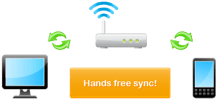
This method uses your local WiFi network to securely sync information from your PC directly to DejaOffice on your device. Both your PC and device must be connected to the same WiFi internet connection. Local WiFi Sync will then detect when you are within range of your local WiFi network and sync in the background, hands-free!* WiFi Sync is your best choice if:
- you want a quick, wireless options for syncing data
- you are in and out of the office or house all day
- you regularly update your data throughout the day
Set it up once, then enjoy the convenience of a wireless sync.
Works with: Android, iPhone, iPad, and iPod Touch devices
Pros:
- Wireless sync – no cords!
- Optional automatic sync*
- AES-256bit encryption for security
Cons:
- Range is limited to your local WiFi connection
- Not available on BlackBerry, webOS, or Windows Phone
*Automatic sync is currently Android-only. iOS users must initiate the sync on the PC.
Secure Hosted Sync

Secure Hosted Sync is our most robust and reliable sync option. CompanionLink will sync your data securely to your device using AES-256 bit encryption. Most importantly, we do not host your data, meaning users who are concerned about security and hosting data online now have a convenient wireless sync option, all for just $9.95 per month! Secure Hosted Sync is recommended if:
- you need a fast, secure, hands-free sync
- you do not want your data hosted by a third party (such as Google)
- you want the convenience of a wireless sync with the security of a wired sync
Secure Hosted Sync works in conjunction with our free Android and iOS app, DejaOffice (or DejaLink for BlackBerry users).
Works with: Android, iPhone, iPad, iPod Touch, and BlackBerry devices
Pros:
- Secure wireless sync
- Works anywhere you have internet
- We do not host your data
- Automatic, real-time sync*
Cons:
- Monthly fee
- Not available on webOS or Windows Phone
*Currently Android-only. Coming soon on iOS, as well as for Zoho and SugarCRM.
Sync via Google
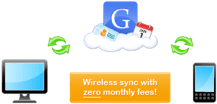
Sync via Google allows you to sync contacts, calendar and tasks from your PC to any Google, Gmail, or Google Apps account. Once your PC data has been synced to a Google account, Google provides wireless sync with most smartphone and tablet platforms. Sync via Google is best if:
- you are looking for a free wireless sync option
- you already rely heavily on Google for other services
- you want hosted access to your data online
- you have basic contact & calendar databases*
For more information on how to sync your device with your Google account, visit google.com/sync.
Works with: Android, iOS, BlackBerry, Windows Phone, and webOS devices
Pros:
- Free wireless sync
- Creates an online backup of your data
- Sync your Google account to multiple devices
Cons:
- Data is hosted by a 3rd party
- Google controls the sync process to your device
- Data is limited to basic contacts & calendars
*Google imposes certain limitations on the type of data we can sync. As such, we do not recommend Sync via Google for those with more complex databases.