A repaired phone can feel new, but small changes can stop sync in its tracks. A fresh screen or battery is simple to see, yet a new mainboard, a reinstalled OS, or a reset of permissions can quietly block contacts, calendars, tasks, and notes from moving between desktop and mobile.
If your device was serviced at an Australian repair provider such as ptc.net.au, do a quick post-repair check before you try to sync.
Here are five calm steps will save you time, protect your accounts, and get Outlook data flowing to Android or iPhone without surprises.
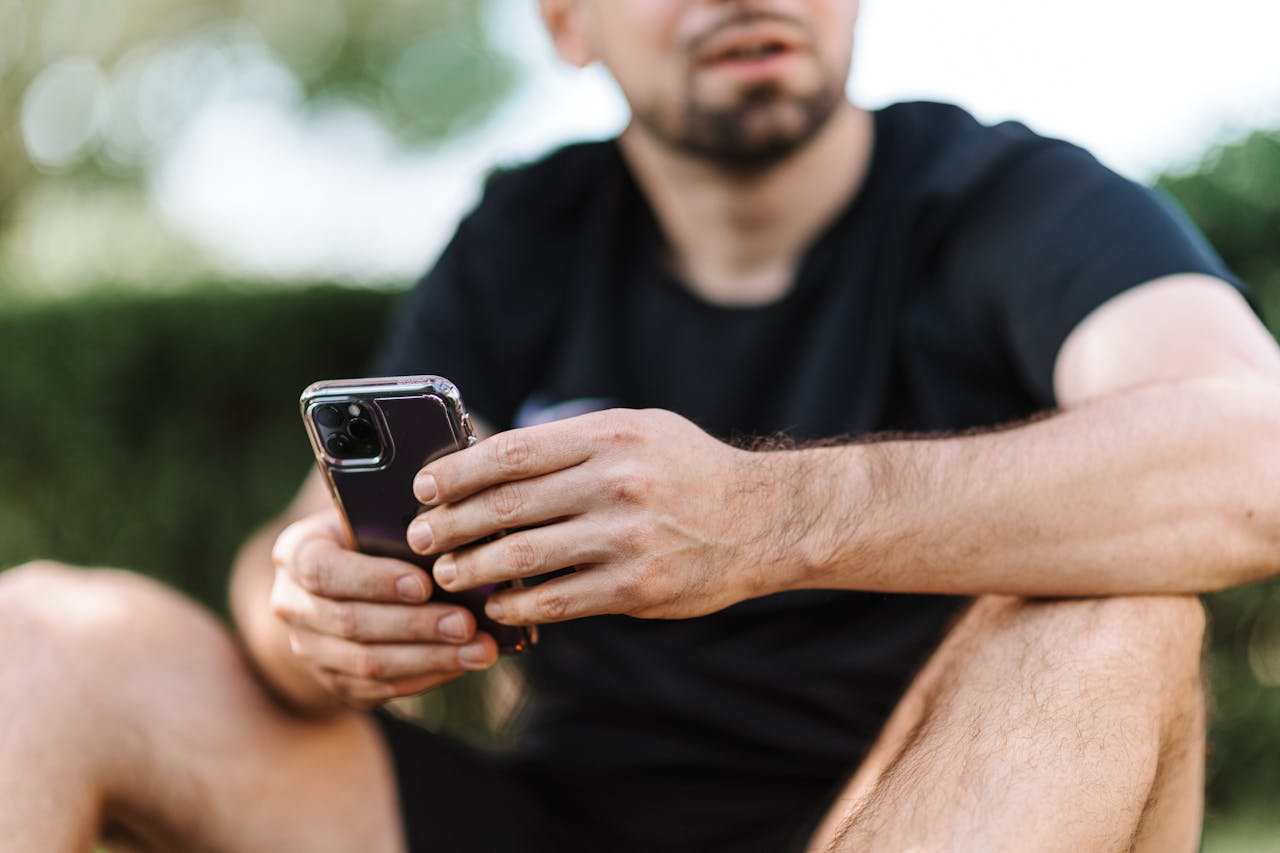
Check What Was Fixed And Reset
Ask the technician, or review your service receipt, for two details.
- First, confirm the exact parts replaced. A screen swap rarely affects data. A battery swap usually preserves settings. A logic board replacement can change your device ID and clear trust settings, which affects USB sync and Wi Fi pairing.
- Second, confirm if the device was factory reset or updated to a new OS version during testing.
Turn the phone on at the store if possible. Sign in to your Apple ID or Google account on site. This validates two factor codes while you still have Wi Fi and support nearby. Verify the date and time are correct, since wrong time can break certificate checks and push sync.
Open Settings, then review privacy and app permissions. Calendar, Contacts, Files, Bluetooth, and Local Network access are the big ones that affect sync. If any are off, turn them on and reopen your sync app so it can request access again.
If you maintain offline backups, store a new snapshot after repair. Keeping one good system image or encrypted archive gives you a clean return point if you spot issues later.
Set Accounts And Permissions
On iPhone, open Settings, tap your name, then iCloud. Confirm Contacts, Calendars, and Notes toggles match how you synced before the repair. If you previously used a desktop conduit instead of iCloud, leave these off to avoid duplicates. In Privacy and Security, check that Contacts and Calendars permissions are allowed for your sync tool.
On Android, open Settings, Accounts. Confirm your Google account is signed in. If you sync Outlook data without Google, add only the accounts you need for apps and store, not for contacts or calendars.
In Apps, locate your sync app, then allow Contacts, Calendar, Nearby Devices, and Files access. Also verify Battery settings allow background activity, since aggressive battery control can pause sync.
Reauthorize trusted computers. When you connect the phone to a PC by USB, choose Trust on iPhone or allow file access on Android. If Developer Options and USB debugging were part of your workflow, turn them back on after repair, because service resets can disable them.
Run A Safe First Sync
If you use desktop to mobile sync to carry Outlook Contacts, Calendar, Tasks, and Notes to your phone, match your pre-repair method. USB is direct and fast, Wi Fi works well on one network, and a secure cloud option keeps data consistent across locations.
Start with a one way pass to the phone. This lowers the risk of duplicates after a repair. Before the run, archive your desktop PST or export a full OST backup. In Outlook, tidy categories and time zones so events land correctly on mobile.
Then, in your sync tool, pick PC to Phone for the first pass and include only one data type at a time. Contacts first, then Calendar, then Tasks, then Notes. Review results between each pass.
Pay attention to default accounts on the phone. On iPhone, set the default account for Contacts in Settings, Contacts. Set the default Calendar in Settings, Calendar.
On Android, open the Contacts app and set the default storage location if the app supports it. Use the same defaults you used before repair so new entries stay in the correct source.
After the first clean pass, switch to two way sync if that is your normal flow. Make one or two edits on each side, for example add a test contact on the phone and a test event in Outlook, then run a sync. Confirm both appear on both sides and that deletions behave as expected.
Solve Common Sync Problems
If contacts do not appear, check app permissions again. On iPhone, verify your sync app shows in Settings, Contacts, Accounts. On Android, check that the Contacts app is allowed to show all accounts.
Also turn off any hidden filters in the Contacts app, since repairs sometimes reset view filters to phone only.
If calendar events shift by one hour, confirm time zone on the phone and on the PC. In Outlook, set Meeting requests and responses to use the same time zone as your device. Check automatic daylight saving settings. Then resync only Calendar to correct the offsets.
If you see duplicates, stop and decide which copy is the source of truth. Use your sync tool’s de dupe feature if available, or export a fresh backup, then clear the target store on the phone and run a one way push from the source.
Avoid editing records while you fix duplicates, because live edits can create more copies during reconciliation.
If USB sync fails to start, re install the device driver on Windows, use a known good cable, and try a different USB port. On iPhone, open Finder or iTunes once to trigger trust. On Android, toggle File Transfer mode. For Wi Fi sync, keep the phone and PC on the same network, disable VPN during testing, and confirm your firewall allows the sync service port.
Keep Data Safe After Repair
Post repair, review security. Change your device passcode and confirm two factor settings for Apple ID, Google, and Microsoft accounts. If the repair involved a board swap or OS reinstall, assume all trust tokens were reset and revalidate them.
Schedule regular backups. A weekly full backup and a daily incremental copy is a good pattern for most small offices and households. Keep at least one offline or off site copy.
Keep a short service log. Record date of repair, parts replaced, OS version, and what you changed in settings. The next time you service a device, this record will help you return to a known good sync setup faster.
Finally, test your full workflow once a week for the next month. Add, edit, and delete a few entries on both PC and phone, then run a sync. If anything drifts, you will catch it early while the change set is still small.
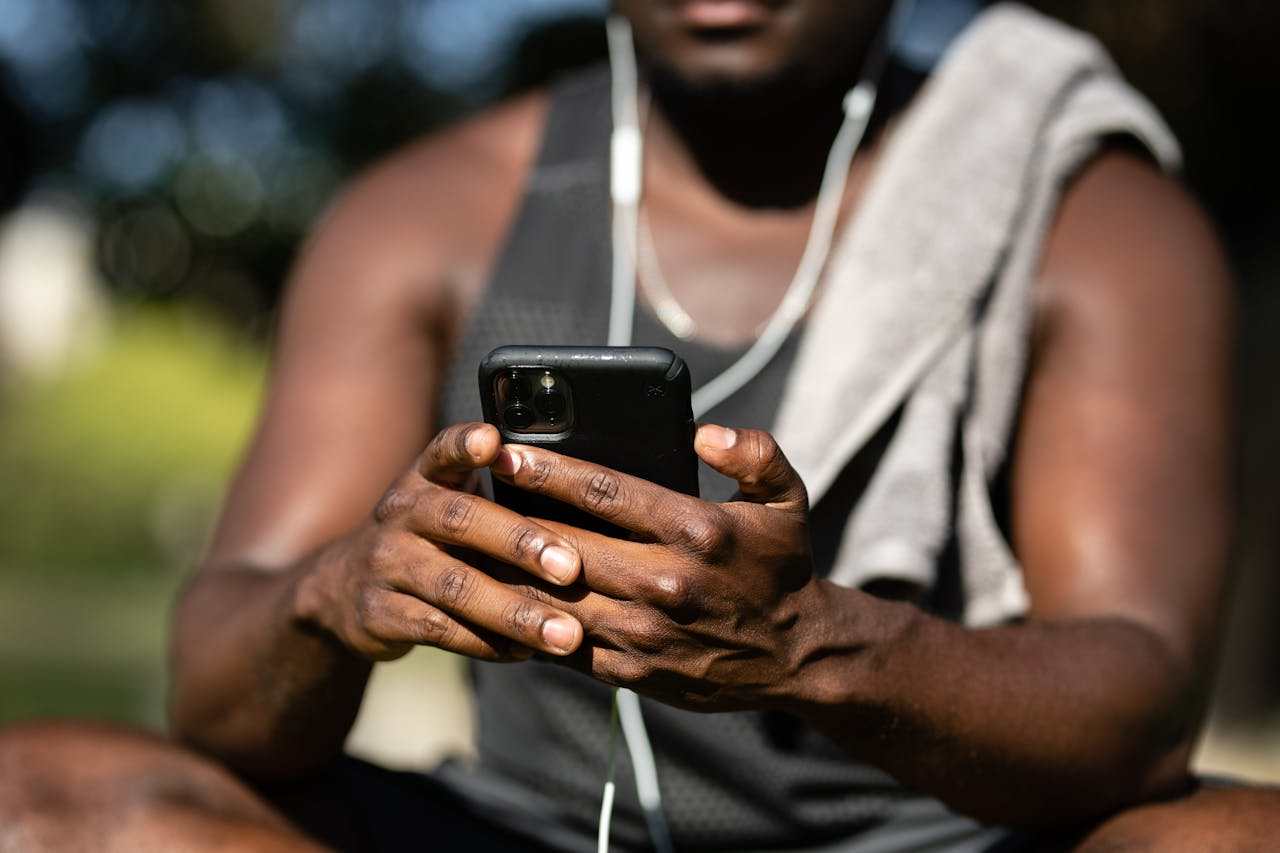
Back To A Clean Sync
A repaired phone should not upend your schedule or contact list. Confirm what changed, restore the right permissions, run one clean one way sync, validate accounts, then return to your normal two way routine.
With steady backups and a short checklist, you can leave the counter with confidence and have Outlook data moving smoothly again the same day.