Many people change phones and worry about losing important WhatsApp chats. Moving messages from Android to iPhone can feel tricky without the right tool. That’s where Dr.Fone – WhatsApp Transfer offers an easy way to move all chats and other data safely. With clear steps, even beginners can transfer their WhatsApp data without stress. Thus, this guide explains how to use Dr.Fone for effortless migration and ensures nothing gets lost.

Part 1. What is Dr.Fone – WhatsApp Transfer?
Dr.Fone – WhatsApp Transfer is a powerful tool for managing WhatsApp data efficiently. It supports Android 16 and iOS 26 for broad device compatibility. You can transfer WhatsApp swiftly and effortlessly between 2 phones. Along with that, the tool ensures complete data integrity during every transfer or backup. Plus, Dr.Fone even allows the selective WhatsApp transfer to a new phone apart from moving everything.
In addition, it merges old and new WhatsApp data without losing any files. While migrating, large chat histories transfer quickly with industry-leading speed and efficiency. Users can also preview specific call logs and select which ones to move. Apart from that, it even supports WhatsApp Business data transfer alongside regular chat backups.
Part 2. Benefits of Using Dr.Fone – WhatsApp Transfer
This tool takes the stress out of moving WhatsApp and offers simple options that keep your chats safe. You will find a few essential benefits of using this dedicated software highlighted below:
- Fast Speed: It delivers up to 96% faster transfers than many other tools available. You can complete large WhatsApp migrations in less time without waiting long.
- Data Safety: The program keeps your WhatsApp chats secure during transfer without any privacy risk. All files, images, and attachments stay protected from loss or data corruption.
- Multi Compatibility: It supports Android to iPhone, iPhone to Android, and same-platform transfers. This broad compatibility ensures anyone can move chats smoothly across any device.
- Merge Option: Dr.Fone combines new and old WhatsApp messages together into one complete chat. You don’t lose older data, ensuring an organized conversation history.
- Easy Setup: The software offers a simple process with clear on-screen steps for all users. Users connect both phones to follow prompts and let the tool handle everything.
Part 3. How to Transfer WhatsApp to a New Phone Using Dr.Fone – WhatsApp Transfer
This innovative WhatsApp toolkit makes moving chats to a new phone very simple. It offers clear steps, fast speed, and safe handling of all your messages and media. Users can choose specific chats or move everything without worrying about losing data. Besides, the tool works effortlessly with many devices, making the process easy for anyone. So, this section explains how to transfer WhatsApp messages from Android to iPhone:
Step 1. Launch the Tool to Begin WhatsApp Transfer
Open the “Toolbox” tab from the program’s main screen and choose the “WhatsApp Transfer” section. Following this, connect both devices with USB cables and pick “Transfer WhatsApp Messages.”

Step 2. Pick the WhatsApp Data You Want to Move
From the displayed categories, select the WhatsApp data you need to migrate and press “Transfer.” You can also swap the positions of your source and target devices using the “Flip” button.

Step 3. Begin Transferring the Selected WhatsApp Files
Confirm the prompt by choosing the appropriate option, such as keeping the existing WhatsApp data or not, and then click the “Next” button. This will allow the tool to start moving your chosen WhatsApp data to your iPhone.
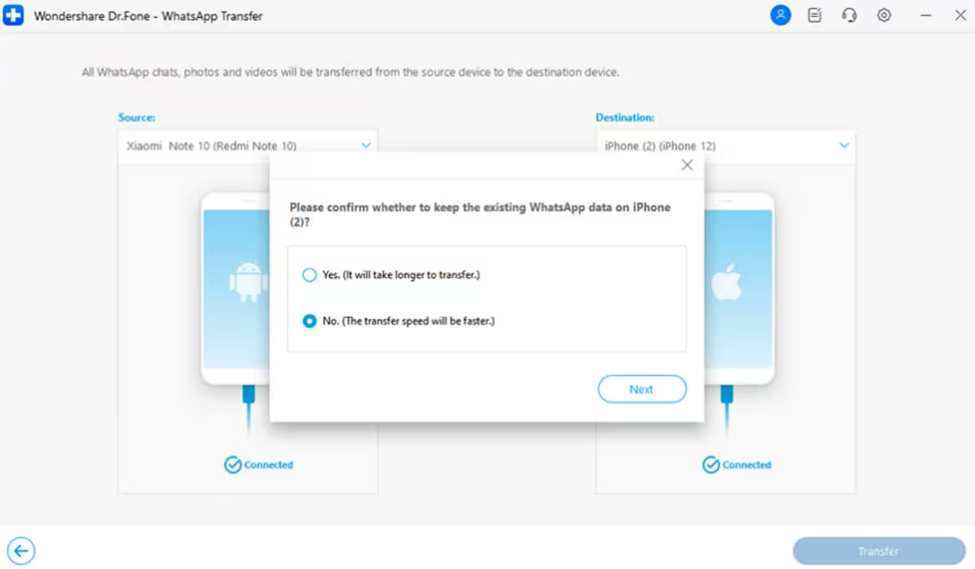
Part 4. Tips for Successful WhatsApp Transfer with Dr.Fone
Before starting the transfer, a few careful steps can ensure an effortless experience. These tips help users complete the process safely while keeping all WhatsApp data protected:
- Stable Connection: Keep both phones connected with the original cables during the entire transfer. A stable wired link prevents interruptions and ensures every chat moves correctly.
- Update Apps: Install the latest WhatsApp and Dr.Fone versions before proceeding with the transfer. Updated versions reduce errors and ensure better compatibility across both devices.
- Enable Permissions: Allow all required app permissions for smoother access to chat files easily. Without permissions, some chats or media might not copy to your new phone.
- Disable Apps: Close background apps to free memory and improve transfer speed effectively. This helps Dr.Fone run smoothly without unnecessary delays during migration.
- Backup Data: Create a backup before starting WhatsApp transfer to a new phone for safety. It also ensures old messages stay secure even if something unexpected happens.
Conclusion
In conclusion, switching to a new phone no longer means losing your important WhatsApp data. You can transfer chats and files in minutes with the right tool. Dr.Fone offers a secure, quick, and effortless way to move everything safely. In addition, it works perfectly for both Android and iPhone users without any confusion or errors. In short, for stress-free transfer, use Dr.Fone – WhatsApp Transfer and keep your data protected.