CompanionLink Support
Call us or Email using the Form Below. We are happy to help!
Common Help Topics
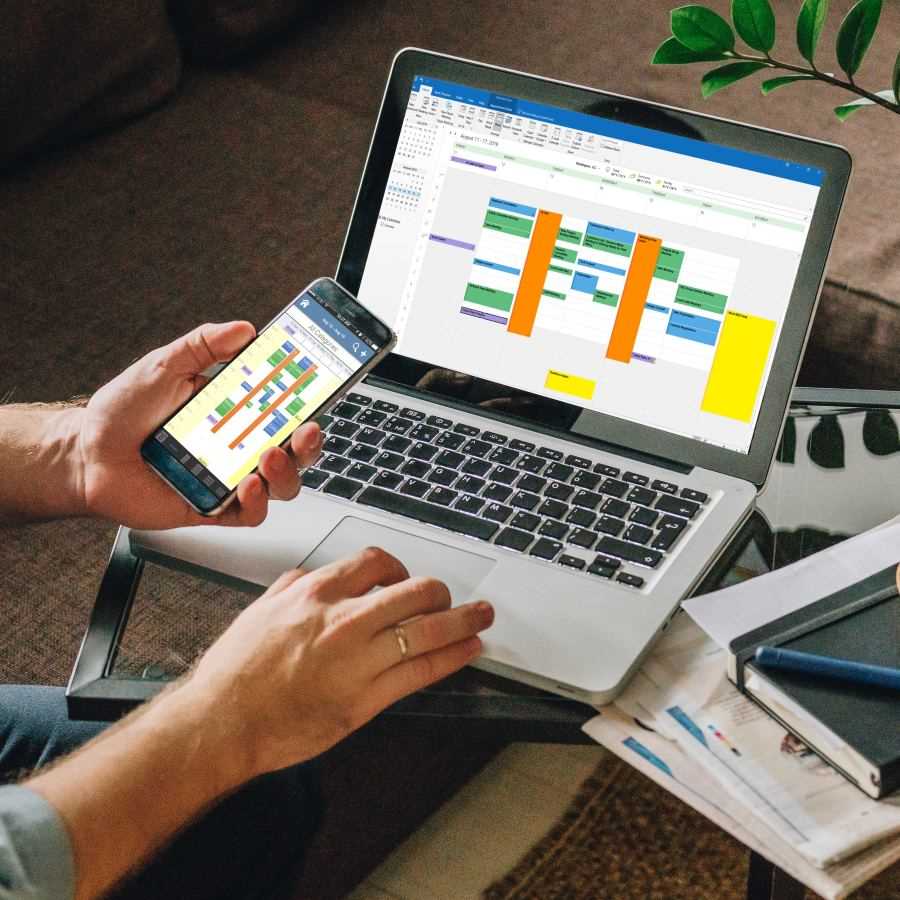
Holiday Schedule 2023:
Friday February 16th - Closed Early at 2:30 pm Pacific.
Monday February 19th - Closed for President's Day.
Free Support:
We provide free support in line with your product purchase.
Please read our Free Support Policy for details on what we can help you with.
If you feel you need a walk through or special assistance please use our paid options.
Email Support - Free 24/7
Submit a ticket using the form below. A technician will reply quickly.
Email support tickets may be handled evenings and weekends too!
RunStart Configuration Service - $69
One-time setup help by our team of experts.
We will log in to your PC and set everything for you.
Premium Support - $149
Special support phone number. We can log in to diagnose.
Support coverage for 12 months. Direct access to our experts team.
Support End of Life: CompanionLink 8 (Oct 2019) We will no longer provide free telephone support for this version. Downloads are still available on our downloads page.
Contact Us: (503)243-3400
7am-3:30pm Pacific Time, Monday - Friday
Sales: sales@companionlink.comSupport: support@companionlink.com
Premium Quick Ticket: Click Here
Headquarters
CompanionLink Software, Inc.
519 SW 3rd Avenue, Suite 803
Portland, OR 97204
USA
Support Topics
Sync PC to Android
Sync PC to iPhone/iPad
Sync PC to Google
- CompanionLink for Outlook: Outlook to Google Sync
- CompanionLink for Google: Outlook to Google Sync
- For Act!, GoldMine, IBM Notes: CompanionLink Express Google Sync
DejaOffice PC CRM
DejaOffice on Android OS
DejaOffice on iPhone and iPad
CL Duplicate Remover
Common Solutions
Outlook
monday sales CRM
Palm Desktop
Mac
DejaDesktop Wallpaper
All Support
Submit a Support Ticket
Our support team sits in our office in Portland, Oregon (USA). We aim for quick responses and accurate information. During peak hours, submitting an Online Ticket can result in a faster and more detailed resolution of your issue.
Please fill out all highlighted fields before submitting a support ticket.
Sending Request...
Please only click once, maybe take a few seconds to process.